How to create sales centre scripts with Confluence Cloud
Share on socials
How to create sales centre scripts with Confluence Cloud
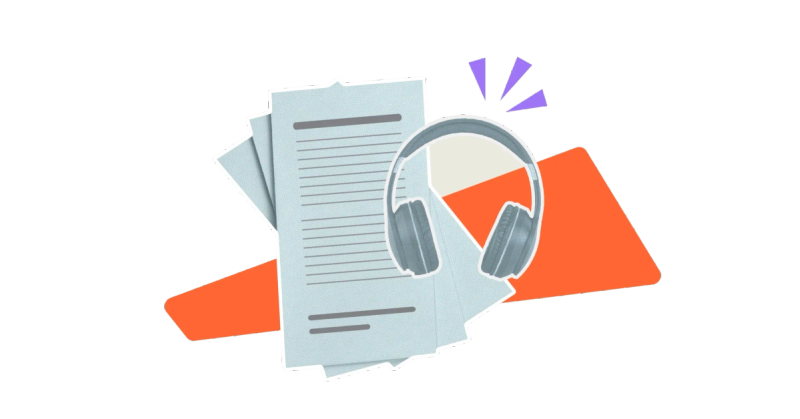
Jump to Section
Jump to section
What is a sales centre script?
Why are sales centre scripts beneficial?
Why use Confluence for sales centre scripts?
How to create a sales centre script in Confluence Cloud
Deliver a consistent brand message and close more deals. Discover how to create sales centre scripts using Confluence - in just a few steps.
Want to deliver a more consistent and efficient sales pitch to potential customers?
Sales scripts are the perfect way to create tailored but consistent branching scenarios that can be used over and over, helping your team secure more sales. And if you’re already using Confluence, it’s the ideal hub for all your sales materials.
Let’s talk about why Confluence is ideal for creating sales centre scripts - and how you can create your own.
Sales scripts are the perfect way to create tailored but consistent branching scenarios that can be used over and over, helping your team secure more sales. And if you’re already using Confluence, it’s the ideal hub for all your sales materials.
Let’s talk about why Confluence is ideal for creating sales centre scripts - and how you can create your own.
What is a sales centre script?
A sales centre script is a predefined guide that sales representatives use to communicate well with potential or existing customers. It helps them to keep a consistent and accurate approach in sales interactions.
Why are sales centre scripts beneficial?
- Consistency: Ensure all sales representatives provide the same information and maintain the same level of interaction.
- Efficiency: Helps representatives stay on track and cover all necessary points without missing crucial information.
- Effective training: Assists in training new sales representatives by providing a clear example of successful sales conversations.
- Compliance: Ensures that all communications adhere to legal and company guidelines, reducing the risk of misinformation or misrepresentation.
Why use Confluence for sales centre scripts?
There are several reasons to use Confluence for sales centre scripts:
- Centralised documentation: Confluence acts as a single source of truth for all sales scripts and related materials. This gives everyone on the sales team access to the most up-to-date information, reducing confusion and inconsistency.
- Collaboration and feedback: Confluence allows team members to collaborate on scripts in real-time. They can comment, suggest edits, and update content collaboratively, which helps improve the quality and effectiveness of the sales scripts.
- Version control: With Confluence, you can track changes and maintain version control of your documents. This is crucial for ensuring that any modifications to sales scripts can be reverted if necessary.
- Training and onboarding: For new sales team members, Confluence can serve as a comprehensive hub of scripts and training materials. This enables quicker onboarding and helps new hires quickly get up to speed with the team's best practices.
How to create a sales centre script in Confluence Cloud
Step 1: Plan your sales script structure
Before you start creating your sales script in Confluence, we recommend you write it out and plan which steps need to link together. This will save you a lot of time in the long run.
We used Confluence Whiteboards to plan a very simple sales script.

Step 2: Create a dedicated Confluence space (optional)
Next you need to create a Confluence space. If you already have a space to house your sales scripts, you can skip this step and move on.
To create your space, go to Spaces > Create a space. Then choose one of the space presets or create one from scratch.

Step 3: Create pages for your scripts
Now, you need to create a page for each step in your sales script. This is so you can link them all up later.
1. In your Confluence space, click Create > Page in the bar at the top.
2. Add the first step of your script to the page, then click Publish when it’s ready.
3. Create a new page for every step in your sales script.
Here’s a short introductory page for our script:

💡 Top tip: Give your pages very clear names so you can easily tell which step in the script each page is. You can use a numbering system to help yourself remember (e.g. 1, 2a, 2b).
Step 4: Use Guided Pathways for Confluence to pull it all together
Now you’ve got all your Confluence pages ready, it’s time to create your multi-step guide from them.
First, install Guided Pathways for Confluence. Guided Pathways lets you pull together pages into a branching sales script with multiple outcomes.
1. In Confluence, select Apps > Guided Pathways to go to the app homepage.
2. Here, click + Create a guide in the top right.

3. Add your script’s title, category, and description, then click Create.

4. Add your first step - choose its name, then link a published Confluence page.

5. Press the + (plus) in the left sidebar to create a new child page (this links the pages together).

6. Give your child page a name, choose what will show on the previous page’s button, and link a Confluence page to this page of the script.
7. Repeat this for all the pages in your sales script, adding extra child steps to create a new branching choice.
8. When you’re finished, click Publish in the top-right corner to share it with other users.

Congratulations! You’ve now created your first branching sales script in Confluence. This, and any other scripts or guides that you create, is easily accessible from the Guided Pathways homepage (Apps > Guided Pathways).
You can share the homepage URL directly with users or embed it in your internal Confluence knowledge base to help your sales team quickly find the scripts in an instant.
You can share the homepage URL directly with users or embed it in your internal Confluence knowledge base to help your sales team quickly find the scripts in an instant.
Create sales scripts, user guides, and more in Confluence!
Guided Pathways makes it easy to build complex branching workflows from your Confluence pages. Help your team navigate content faster!
Written by

Technical Product Marketing Manager
With over a decade of digital marketing expertise, Daniel is the Product Marketing Manager for Kolekti's latest Confluence app, Guided Pathways. He excels at taking products to market, capturing customer feedback, and transforming them into actionable insights for product enhancements.



