Confluence User Profiles Template
Give your user profiles a contemporary makeover with a vibrant and engaging look. Get started now with our ready-made template.
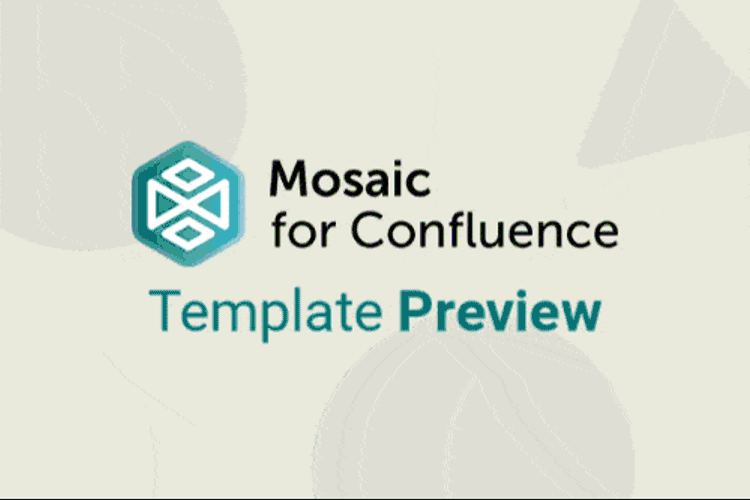
Want to use our User Profiles Template? Simply install Mosaic: Content Formatting Macros & Templates and choose it from the Confluence templates library.
Once you've installed Mosaic, follow these steps:
- In Confluence, click Templates in the top menu bar.
- Click on the templates search bar and type ‘Mosaic’.
- Select the ‘User Profiles’ template, then click Use template to get started.
You can also view and use all the templates from the Mosaic app homepage. Just click Apps > Mosaic, scroll down to the templates section, and choose a template.
We have many different Confluence templates - find the right one for you and save time through automation!
What are user profiles?
User profiles are pages that display the roles and people of a business in a fresh and engaging way. They’re a great way to publicise job openings, highlight top employees, and share who’s who to make deeper connections and boost collaborative teamwork.
Why does your company need user profiles?
Improve connection
Sharing information about team members and their roles promotes organisational transparency, building trust and a sense of community among employees.
Employee recognition
Adding recognition to your user profiles, including ‘Employee Of The Month’ or other accolades, updates on changes, or small wins can all add up. 82% of employees said recognition improves their overall engagement.
Boost efficiency
User profiles can offer a central location so employees can quickly and easily access important information about their colleagues, reducing the time spent searching for contact details or roles.
What should user profiles include?
Banner
- Introduce the page - for example: ‘Meet the bright minds behind the Dev work at ACME Inc!’
- Show your personality and add a team picture or photo.
Personal details
- Ensure name, job title, department, and contact details, as well as time zone info (users can change this in ‘Settings’).
- A short bio can also be helpful. Set a word count and give guidance on what you’d like to see.

Profile photo
- A photo has many benefits, including building a connection and displaying professionalism. You may want a more playful photo or a headshot. Be sure to set the ground rules.
- Using Confluence Cards, you can combine profile photos with employee details, saving space and making the user profiles more engaging.
Accolades
- Use the space to showcase any wins for your team, such as top employees, improvements, or certification.
How to use our user profiles template
Ready to get started? Simply follow these steps to install Mosaic. You’ll be building your user profiles page in no time!
