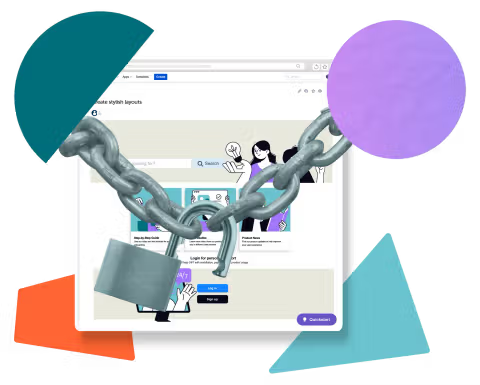How to create a Confluence glossary template (and why)
Share on socials
How to create a Confluence glossary template (and why)
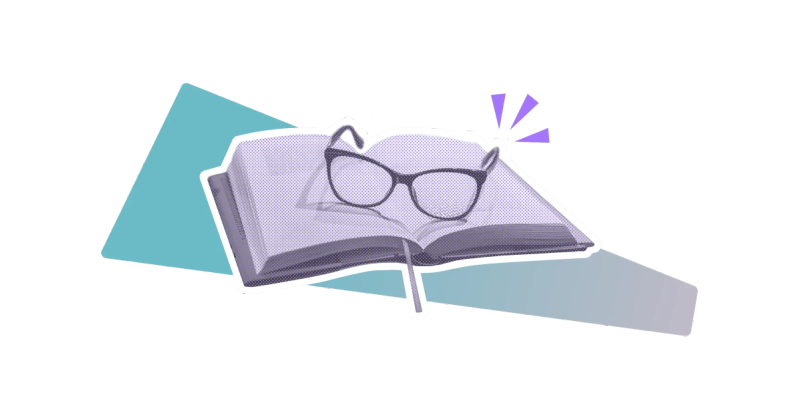
Jump to Section
Jump to section
What is a Confluence glossary template?
The benefits of creating a Confluence glossary template
How to create a Confluence glossary template
Glossary of Confluence terms
Make difficult jargon easier to understand for your users! Here’s how to create a glossary template in Confluence.
We know what you’re thinking. Creating a glossary of terms for a collaboration tool such as Confluence sounds like a real drain on time and resources. But with Kolekti’s Confluence glossary template, it can be quicker than you think (and creating one has lots of benefits).
In this blog, we’ll explain how to create a Confluence Glossary Template within Confluence, the benefits, and even provide a few key terms and definitions to help you start populating it.
In this blog, we’ll explain how to create a Confluence Glossary Template within Confluence, the benefits, and even provide a few key terms and definitions to help you start populating it.
What is a Confluence glossary template?
A Confluence glossary template is a pre-designed page that can be used within Confluence. The template provides an easy-to-navigate layout to populate with glossary terms that can be useful to your users, new or existing, office-based or remote. Basically, for anyone trying to make sense of Confluence!
The benefits of creating a Confluence glossary template
Regardless of who’s using Confluence, an accurate glossary of terms can generate plenty of benefits for everyone across the organisation. Here are a few to consider:
All term definitions are in one place
Everyone needs to understand the organisation's lingo when collaborating across departments.
Many workers work remotely - from a home office, hot-desking spaces, or internationally. That's why apps like Confluence are essential for the modern workplace. They centralise communication and encourage users to self-serve.
Many workers work remotely - from a home office, hot-desking spaces, or internationally. That's why apps like Confluence are essential for the modern workplace. They centralise communication and encourage users to self-serve.
Boost company productivity
Imagine repeatedly asking your colleagues what specific terms and definitions mean, draining their precious time so you can do your job. Then, even worse, imagine being that valuable member of staff who holds all the answers.
You can resolve these issues by creating a glossary template in Confluence. Instead of relying on one person, you can empower employees to educate themselves on common organisational language.
Employees with knowledge can proactively add definitions to the glossary as and when they crop up, keeping the glossary (and other employees) updated.
You can resolve these issues by creating a glossary template in Confluence. Instead of relying on one person, you can empower employees to educate themselves on common organisational language.
Employees with knowledge can proactively add definitions to the glossary as and when they crop up, keeping the glossary (and other employees) updated.
Successful employee onboarding
Every employer wants new recruits to hit the ground running, which means that an effective onboarding system is crucial. 64% of new employees will likely leave a new job within their first year because of their negative onboarding experience - oops!
Having a detailed glossary of terms can improve the onboarding experience by removing the need for team members to babysit new recruits and allow them to feel more confident, informed, and integrated with the team/organisation.
Having a detailed glossary of terms can improve the onboarding experience by removing the need for team members to babysit new recruits and allow them to feel more confident, informed, and integrated with the team/organisation.
How to create a Confluence glossary template: five simple steps
Setting up your template can be quick and easy; we’ve listed five simple steps you’ll want to consider.
1. Get other departments involved
Get all departments involved in creating your template. Although they can add terms themselves, initially, collating some simple terms is a good idea to get the ball rolling.
2. Create your template
You can create your template from within Confluence. Navigate to one of your existing spaces (or create a new space) and go to Space settings in the sidebar. Then click Templates under Look and feel, followed by Create New Template.
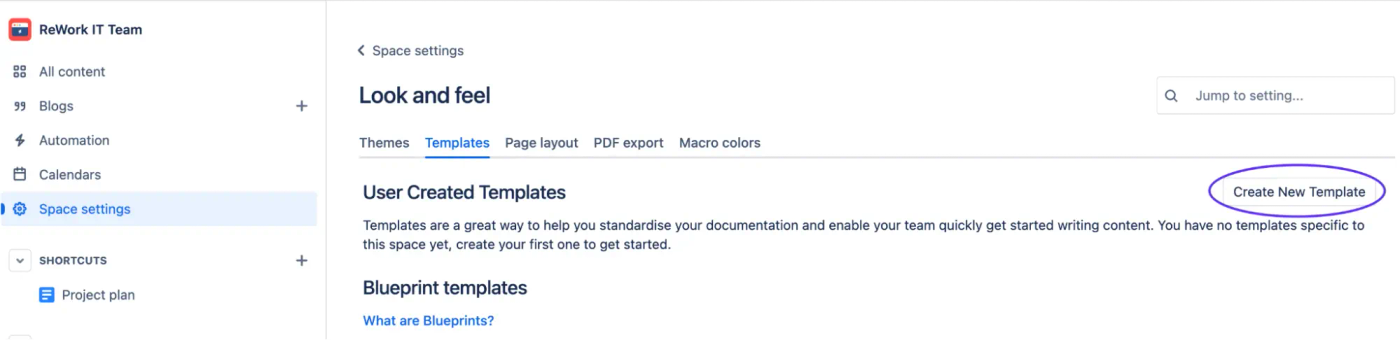
3. Structure your page for easy navigation
Ensure your template is easy to understand and set out in a way that allows your users to find the answers they’re looking for. Take things such as consistency when using fonts, colours, and iconography into consideration.
Here are some macros that can help you to lay out your glossary:
Here are some macros that can help you to lay out your glossary:
Tabs: Stack different tabs (for different themes, such as IT terms and HR terms) alongside each other that users can easily switch between.
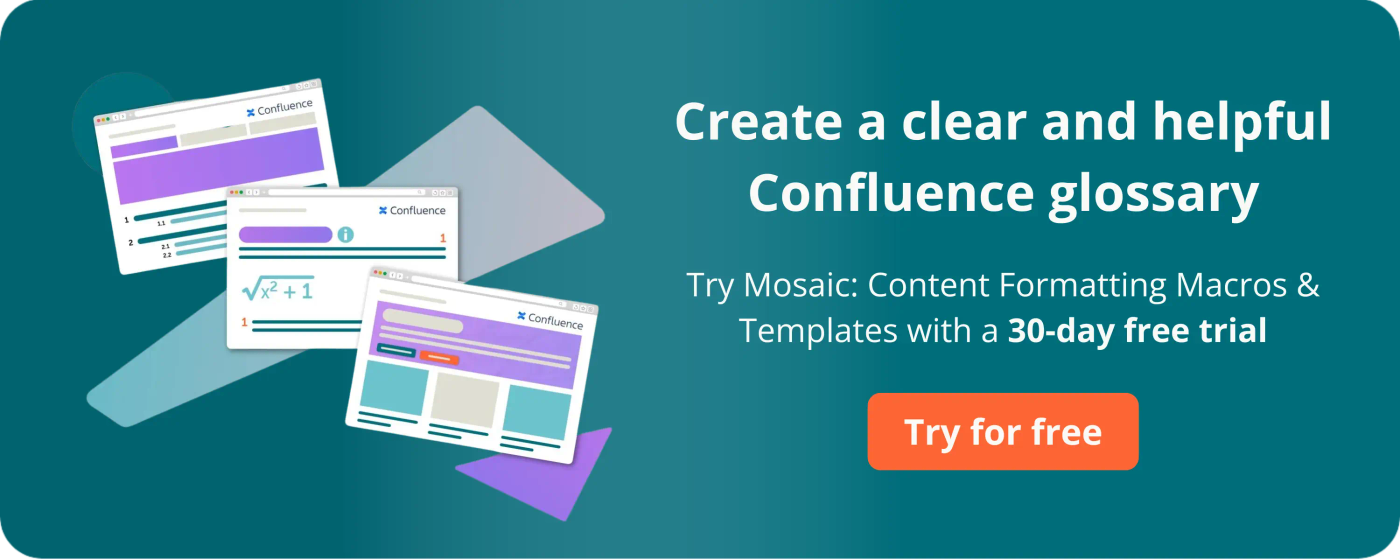
Create a clear, helpful Confluence glossary with a 30-day free trial of Mosaic: Content Formatting Macros & Templates
4. Populate your template with some terms
A good way to encourage users to follow specific format guidelines is to start the glossary with some key terms. This creates a formatting example for everyone to add additional terms in the future.
Alternatively, you can use placeholder text to show where to include terms and definitions, making it easier for users to edit the template:
Alternatively, you can use placeholder text to show where to include terms and definitions, making it easier for users to edit the template:
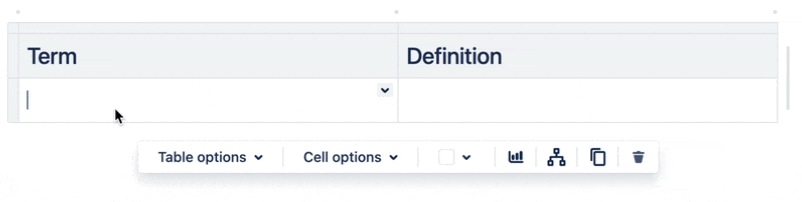
5. Save and share your template
Once you’ve finished, click Save. Your template is ready to share!
You can share your template from the templates menu by clicking on its name, then copying the link. Alternatively, you can click Promote in the templates menu to share it prominently in the Confluence templates browser.
You can share your template from the templates menu by clicking on its name, then copying the link. Alternatively, you can click Promote in the templates menu to share it prominently in the Confluence templates browser.
Glossary of Confluence terms
As promised, we’ve listed a few Confluence-specific terms to get you started when populating your glossary template:
Confluence: A collaboration and content management tool that allows teams to create, share, and organise information and knowledge.
Dashboard: The default homepage that gives users access to important information and updates on Confluence.
Space: An area dedicated to a team, project, or topic. Spaces help organise and manage your content - think of them as ‘hubs’.
Metadata: Additional data that describes and provides context and structure to other content within the Confluence glossary. This could be related terms, business domains, feedback, etc.
Want to create more engaging Confluence templates?
Mosaic makes your pages more engaging and easier to navigate. It’s a win-win!
Written by

Content Writer
Helen is a freelance content writer specialising in Software as a Service (SaaS). She has a BA Hons degree in English, a Chartered Institute of Marketing qualification, and over ten years of experience in content marketing.