The step-by-step guide to creating a poll in Confluence
Share on socials
The step-by-step guide to creating a poll in Confluence

Jump to Section
Jump to section
When to use polls in Confluence
How to create a poll in Confluence
How to customise your Confluence poll
Ready to engage team members and users alike? Learn how to create a poll in Confluence, and when to use them.
Confluence polls are a simple but effective tool for quickly gauging the overall opinions and thoughts of team members and customers. With this information to hand, you can steer decisions in the right direction.
Looking to gather richer insights than the quick look a poll can provide? Read our guide to learn how to create forms and surveys in Confluence.
Looking to gather richer insights than the quick look a poll can provide? Read our guide to learn how to create forms and surveys in Confluence.
When to use polls in Confluence
Polls are fantastic for gathering opinions quickly and conveniently and letting users feel heard. You might use polls to:
- Vote on the theme of the next company event
- Decide on a topic for a training session
- Gauge employee availability on certain dates
- Measure interest in a potential new product or service
- Pick a book for an internal book club
- Battle it out between the two most popular logo design choices
You can also see an instant visualisation of poll results as responses come in.
How to create a poll in Confluence
Note: Confluence doesn’t come with a built-in poll macro, so you’ll need the help of Forms for Confluence. You can try it, completely free, for 30 days.
1. Install Forms for Confluence (as detailed above).
2. Go to the page you want to create a poll on and press 'e' to enter Edit mode.
3. Type the shortcut '/poll' and click the 'Create poll' macro.

4. Enter a title and description for your poll in the 'Poll configuration' box. Select any users or groups you'd like to have as collaborators. Then click 'Continue'.

Note: The poll is automatically assigned to the Space and Parent page you created it in.
5. Choose your poll question type, add your poll options, and choose a title.

6. Click 'Save' to save your poll. Then select 'Publish' or 'Update' in the top-right corner of your page to view it.

Other ways to create a poll
Again, you’ll need to have Forms for Confluence installed in order to access polls.
Option 1: You can also get started with creating a poll from any page - not just the specific page you want the poll to appear on.
From a page, click the 'Forms for Confluence' icon from the toolbar. Then, click 'Poll'. Continue by following step 4 onwards as above.
Option 1: You can also get started with creating a poll from any page - not just the specific page you want the poll to appear on.
From a page, click the 'Forms for Confluence' icon from the toolbar. Then, click 'Poll'. Continue by following step 4 onwards as above.
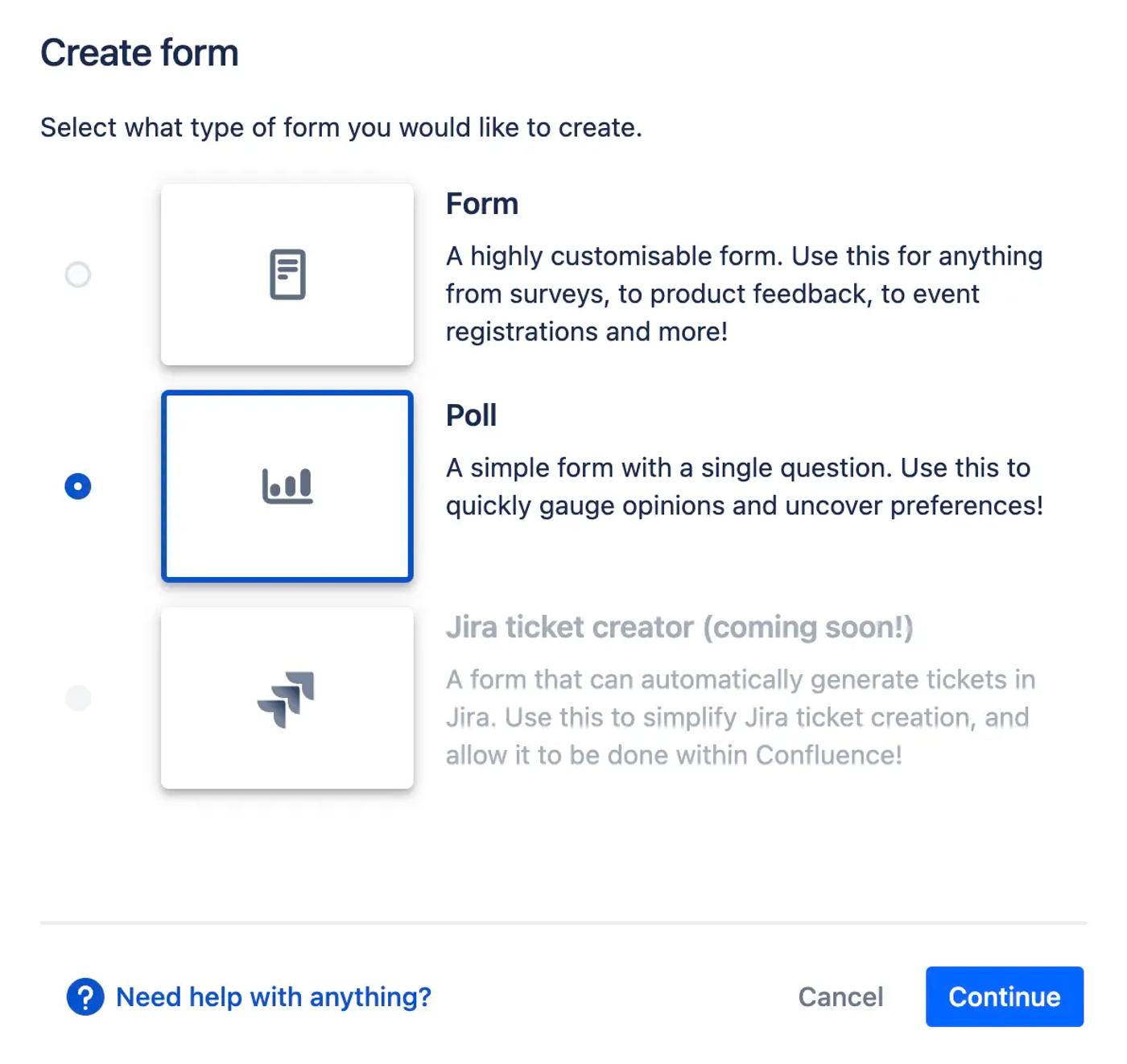
Option 2: Under the Apps tab, select 'Forms for Confluence'.
Click 'Create new form'. Then, select 'Poll'. Continue by following step 4 onwards from the guide above.
Click 'Create new form'. Then, select 'Poll'. Continue by following step 4 onwards from the guide above.
How to customise your Confluence poll
1. In the poll builder, choose a poll type. You can choose from checkboxes, a star rating, radio group, radio button matrix, or checkbox matrix.
2. Give your poll a title.
3. Add responses for users to choose from by typing in the box under Options. Add more response options by clicking 'Add option'.

4. Customise your poll by selecting the 'Appearance' options. You can choose to display the poll name, or have a border around the poll.
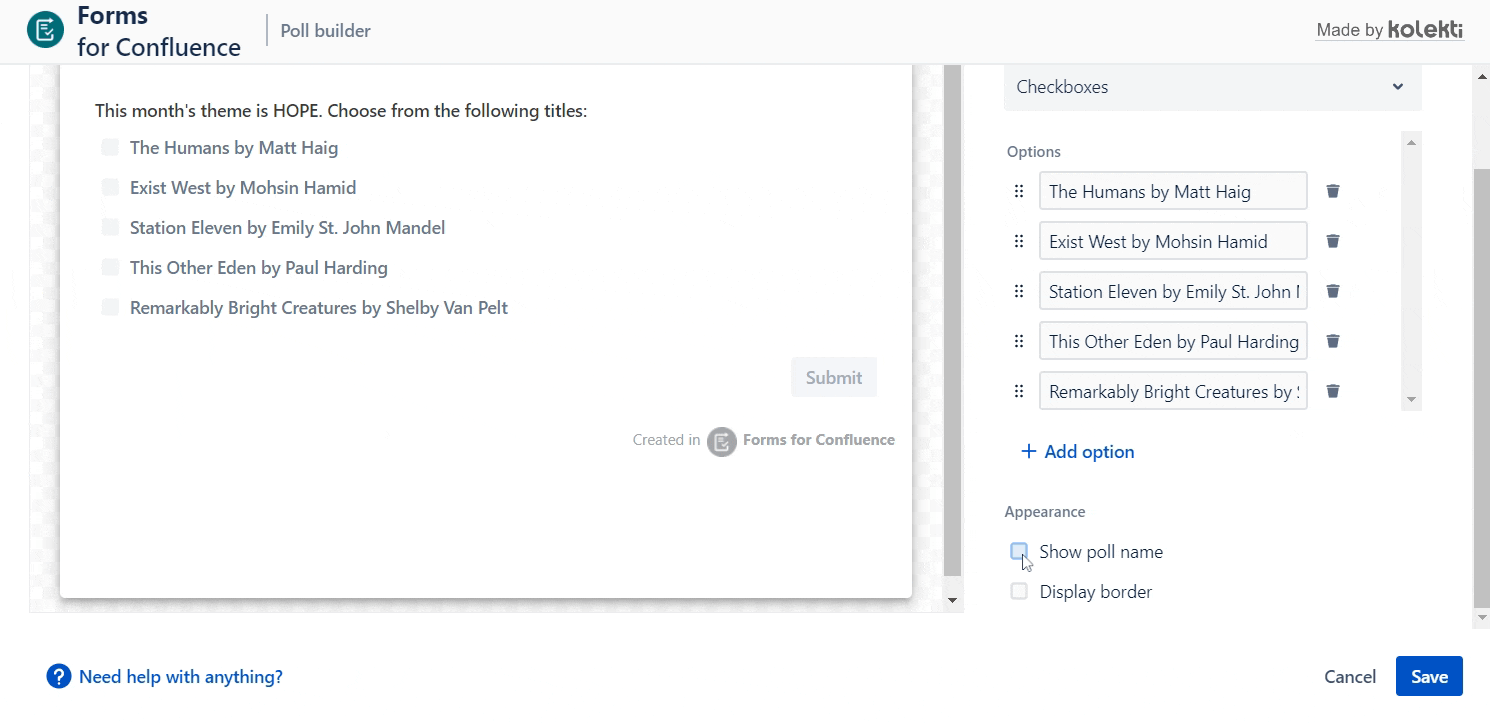
Now you know how to create a poll in Confluence and customise it to suit you, it’s time to get the votes rolling in!
Gather opinions quickly and simply with a 30-day free trial of Forms for Confluence
Related Content
Read moreWritten by

Product Marketing Manager
With more than a decade of expertise in digital and product marketing, Matt serves as the Product Marketing Manager for Forms for Confluence at Kolekti. His passion lies in helping teams effortlessly collect and comprehend user feedback within the Confluence platform.
Related Content
Read more


