How to create forms in Confluence Cloud for data collection
Share on socials
How to create forms in Confluence Cloud for data collection

Jump to Section
Jump to section
How to create a form in Confluence
How to view and share form responses in Confluence
How to display responses within a Confluence page
Why create forms and surveys in Confluence?
It's easier than you think to create forms in Confluence and start gathering user feedback. Here's how!
Need to build dynamic forms for data collection? Want to gather survey data to make informed decisions? Keen to get feedback from customers and employees in one place? You can achieve all that with just a single app!
In this article, you'll learn how to build forms and enhance Confluence’s collaboration capabilities using Forms for Confluence. Let's dive in!
In this article, you'll learn how to build forms and enhance Confluence’s collaboration capabilities using Forms for Confluence. Let's dive in!
How to create a form in Confluence Cloud
There's no built-in survey tool for Confluence, so you'll need an app to help you. Click the link below to try Forms for Confluence for free.
- Click Apps > Forms for Confluence in the sidebar. This takes you to the Forms for Confluence homepage.
- Click the 'Create new form' button on the right-hand side.
- In the Create form window, choose 'Form' and then click 'Continue'. (Read our guide to learn more about Jira Task Forms and Confluence polls)
- Enter your form name and choose where it will live. You can also add a description and configure advanced settings, such as email notifications. Then click Continue.
- You'll be taken to the new page containing your empty form. Simply click the edit icon (the pencil) to start adding questions.
- You can add fields to your form in the left-hand preview. On the right-hand side, you can customise your question answers. Then press 'Save'.
- Press 'Publish' or 'Update' on your page to see your completed form.
⚡️ Pro Tip: Did you know you can add a form to an existing Confluence page? Simply type /forms when you're in edit mode and select Forms for Confluence from the list that appears.
How to view and share form responses in Confluence
While you can use Google Forms or other external apps to create forms in Confluence, you can’t capture and process form responses within Confluence. That's where Forms for Confluence comes in.
- Select Apps > Forms for Confluence in the top bar.
- From here, click on the name of a form, and it'll take you to your form responses.
- Click the arrow next to a user's name to display their answers.
See the steps in the gif below 👇
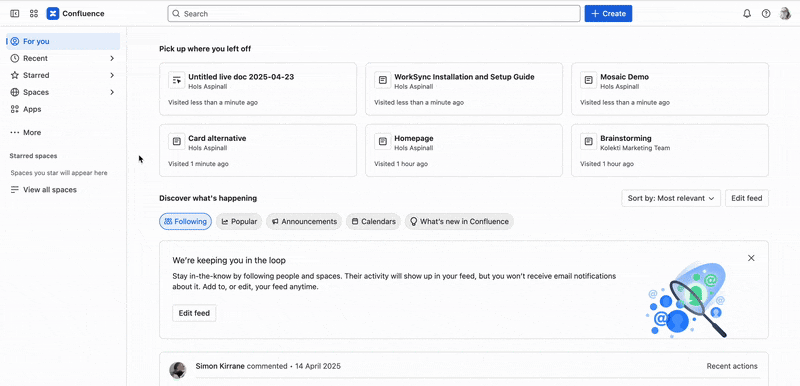
💡Hint: Both form creators and collaborators can see and manage forms from their homepage, making it quick and easy to collaborate on projects.
How to display responses within a Confluence page
Click to edit your chosen Confluence page and type /responses table. Select the Responses Table macro from the list of options.
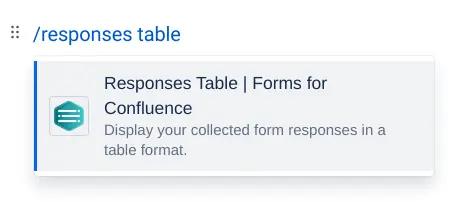
In the dialog box, click the drop-down list and choose your form.
You can then choose whether you share the responses with everyone or make them available only to specific users.
You can then choose whether you share the responses with everyone or make them available only to specific users.
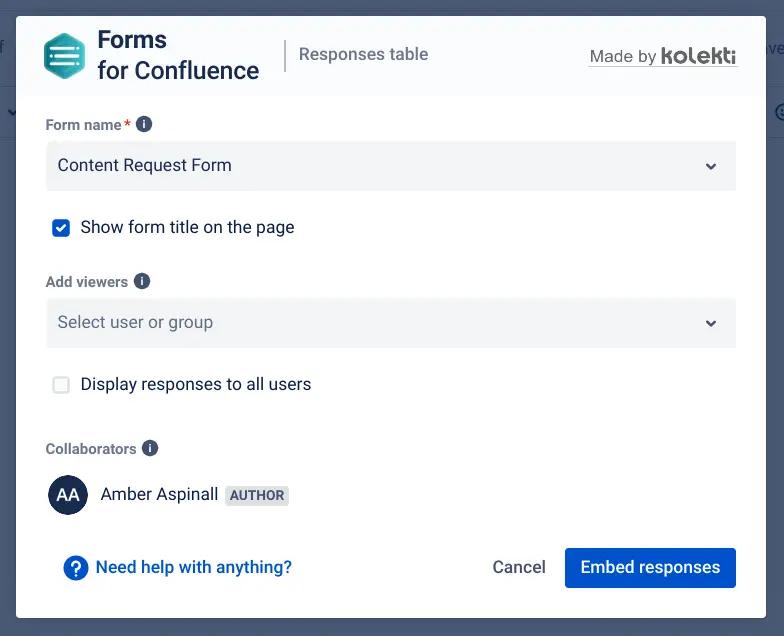
💡Hint: Collaborators and creators can automatically see responses. You can see these users in the list at the bottom of the dialog box.
Publish your page. You and any collaborators will be able to view the form responses.
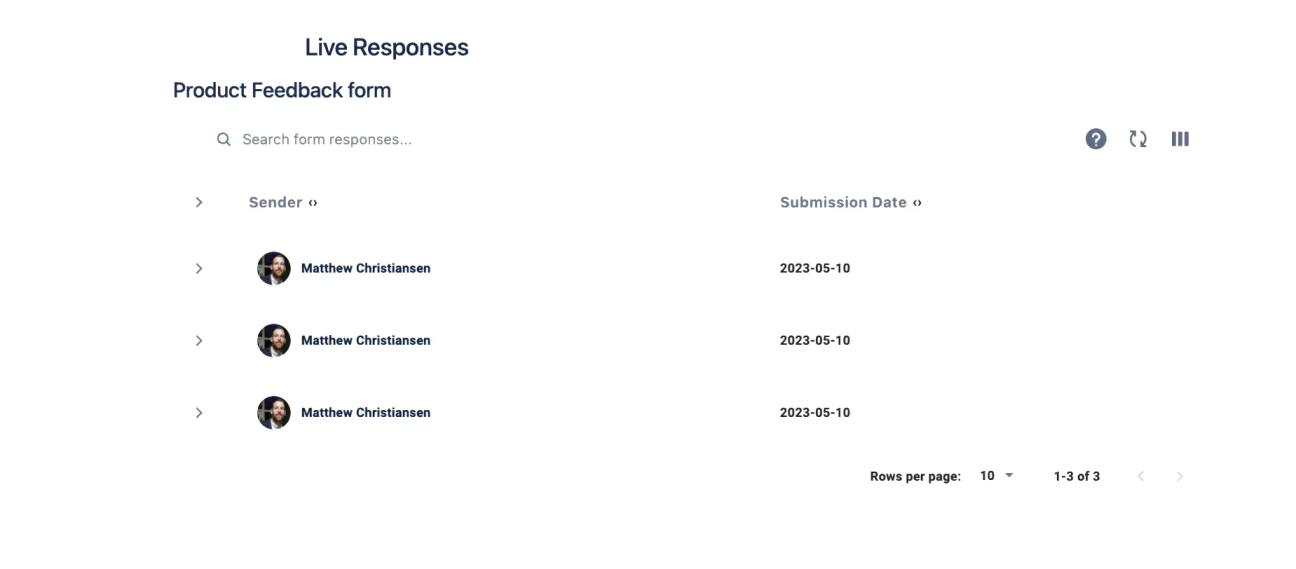
That's it! You're ready to view any responses that come in.
What are the benefits of creating forms in Confluence?
Having the right information at the right time is critical for teams who handle support tickets or rely on survey feedback for decision-making. While Confluence is perfect for content creation, it lacks the form-building or survey tools you need for data collection and insight generation.
Here are three main benefits:
Here are three main benefits:
- Use Confluence for all communication purposes: Give your team the tools to gather feedback, conduct surveys, or capture data to make informed decisions, all from within Confluence.
- Minimise app-switching for frictionless collaboration: Say goodbye to context switching, tedious external link sharing, and manual data entry. By creating forms in Confluence, it’s easier than ever to keep information and users in the same convenient place.
- Create advanced workflows in Confluence: Need to capture information to escalate a task to the appropriate department? By having users fill out a form that instantly converts to a new Jira ticket, the right information gets delivered to the right person - anytime.
“We’re already using Google Forms to run surveys - what’s the difference?”
We're glad you asked! Third-party tools like Google Forms can introduce more friction into your team, especially when your organisation collaborates entirely in Confluence. Here are some examples:
- Imagine that employees must submit a form as part of an operational process. You need a way to review the information submitted and escalate the request to the right team.
- Or, if you have a customer-facing Confluence space, you can embed forms within a page and get feedback in a context that makes more sense to your customers.
Whatever the reason, you’ll have all your form responses securely stored inside Confluence for greater control over your team's data.
Ready to take Confluence to the next level?
Install Forms for Confluence for free today!
Written by

Senior Product Marketing Manager
With more than a decade of expertise in digital and product marketing, Matt serves as a Senior Product Marketing Manager at Kolekti. His passion lies in helping teams effortlessly collect and comprehend user feedback within the Confluence platform.



