Your quick-start guide to monday.com workdocs
Share on socials
Your quick-start guide to monday.com workdocs
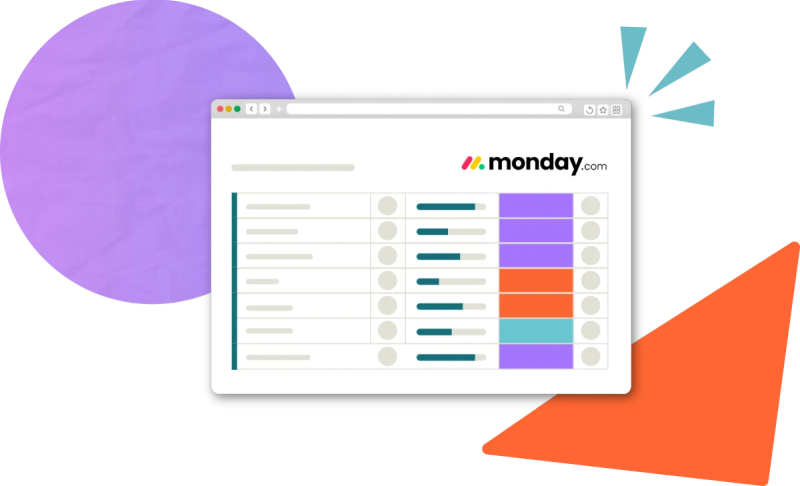
Jump to Section
Jump to section
What are monday.com workdocs?
How to create a monday workdoc
How to duplicate a workdoc
How to recover a deleted monday.com doc
How to search monday.com workdocs
Tips and Best Practices
Ready to do more with monday? Learn everything you need to know about monday.com workdocs with our easy-to-follow guide.
In the modern workplace, collaboration is one of the biggest challenges faced by knowledge workers worldwide. As a dynamic platform designed to improve how teams work, monday.com, and our monday apps, offer a range of features to bring teams together. This is especially true for their collaborative document tool, monday.com workdocs.
What are monday.com workdocs?
monday.com workdocs (also known as docs) are collaborative documents that live inside monday.com.
If you're a monday user, they're a great way to document and share information in the same place as your tasks, helping to reduce fragmented data and minimise switching between apps. You and your team can create, edit, and manage workdocs in real-time from your monday.com account, helping to keep all your work in one place.
If you're a monday user, they're a great way to document and share information in the same place as your tasks, helping to reduce fragmented data and minimise switching between apps. You and your team can create, edit, and manage workdocs in real-time from your monday.com account, helping to keep all your work in one place.

Create collaborative documents with monday workdocs
Key features:
- Real-time document editing: Work alongside team members on the same document simultaneously, seeing everyone's changes as they happen. This keeps everyone on the same page and reduces miscommunication.
- Comments: Leave feedback and suggestions directly on the workdoc for everyone to see, reducing missed messages and improving clarity.
- Templates: Start from scratch or choose from a range of "quick starters" to get you writing in no time. Options include meeting notes, a to-do list, a marketing brief, and a project plan.
- Privacy settings: Choose who to share your docs with. 'Main' is visible to anyone in your monday.com account, 'Private' is only viewable by you and selected teammates, and 'Shareable' can only be seen by users with the link (great for external clients).
- Board integration: Add the “monday Doc” column to your Main Table to create workdocs related to specific items in your board, or add the “Files” column to link existing docs elsewhere in your monday.com account.
- AI support: monday.com workdocs come supercharged with AI (artificial intelligence). Use the helpful AI Assistant to create a custom template based on your input, summarise the highlighted text, or generate tags based on the document's overall themes.
How to use monday.com workdocs
If you're not yet a monday.com user, the first step is to sign up! Head to the monday.com website to get started - up to two users can enjoy monday.com free forever.
How to create a monday workdoc
- From your monday.com account, choose a workspace to create a document in.
- In the left sidebar, click the blue plus (+) button and choose 'New doc'.
- Add your doc name, choose a privacy setting, and click 'Create doc'.
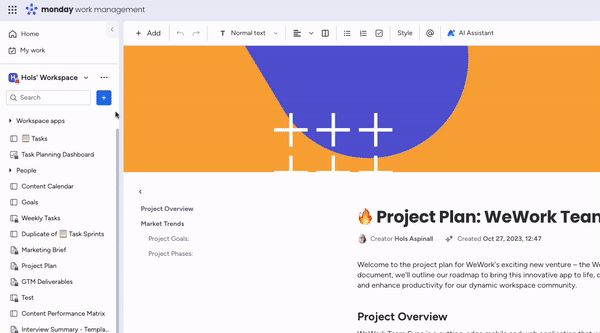
Create a new document from your monday.com workspace sidebar
How to duplicate a workdoc
- With your document open, click the ellipsis button (...) in the top-right corner.
- Select 'Duplicate Doc'.
- Choose a new name and what content you want to duplicate. To add existing subscribers to the new document, check 'Keep Doc Subscribers' as well.
- Click 'Duplicate'.

Duplicate a workdoc from the options dropdown menu
⚡️ Pro Tip: If you want to use a document as a template, you can save it as a template instead of duplicating it! Go to the ellipsis menu (...), click 'Save as a template', and press the blue 'Save' button.
How to delete a monday.com document
- With your document open, click the ellipsis button (...) in the top-right corner.
- In the dropdown menu, select 'Delete / Archive Doc' and choose 'Delete Doc'.

Use the document options menu to delete and archive docs
How to recover a deleted monday.com doc
- Click your profile picture in the top-right corner.
- Choose 'Trash' from the dropdown menu.
- Select your workdoc by clicking the checkbox to its left, then click 'Restore Doc' at the bottom of the page.
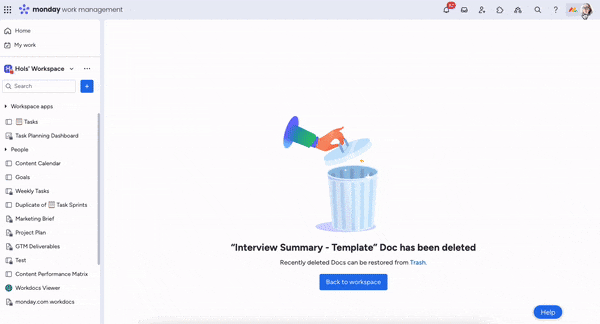
Head to the Trash area to restore deleted monday.com docs
📝 Note: You can only recover documents for 30 days after you've deleted them! If there's a chance you might need the doc again, choose to archive it instead.
How to search monday.com workdocs
If you don't know what workspace an elusive monday.com doc lives in, you can use the search bar to find it.
- Click the magnifying glass icon (🔍) in the top bar.
- Type the name of your workdoc into the search bar (where it says 'Search Everything').
- Wait for the results to load - they can take a while! - and find your doc.
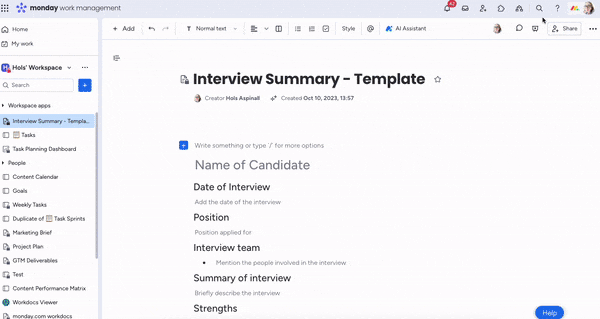
Use the search bar to find docs in your monday instance
Tips and Best Practices
To make the most of monday.com workdocs, here are some handy hints:
- Establish naming conventions: Label workdocs in specific ways to make them easier to identify, such as including initials that link a document to a specific project or department.
- Keep your workspace tidy: Organise your docs into folders to keep your workspace neat and free from clutter.
- Keep colleagues in the loop: Use the Mention tool (labelled as the "@" symbol in the workdoc toolbar) to encourage feedback and collaboration from specific team members.
Do more with monday.com
Whether you're managing projects, tracking work, or collaborating with your team, monday.com is an incredibly flexible tool to help you get more meaningful work done.
If you can't achieve what you're looking for among monday.com's built-in features, you can make it even more powerful. Whether you want spreadsheets, recurring tasks, or an Eisenhower Priority Matrix, you can do it with the help of integrations and apps on the monday marketplace.
Discover our range of apps for monday.com and supercharge your productivity. Try them all free for 14 days!
Written by

Product Manager
Dan is a Product Manager at Kolekti and is based in the UK. He's passionate about creating apps that boost collaborative work management in Trello and monday.com.



