Trello Time Tracking - how to track your team's time in Trello
Share on socials
Trello Time Tracking - how to track your team's time in Trello
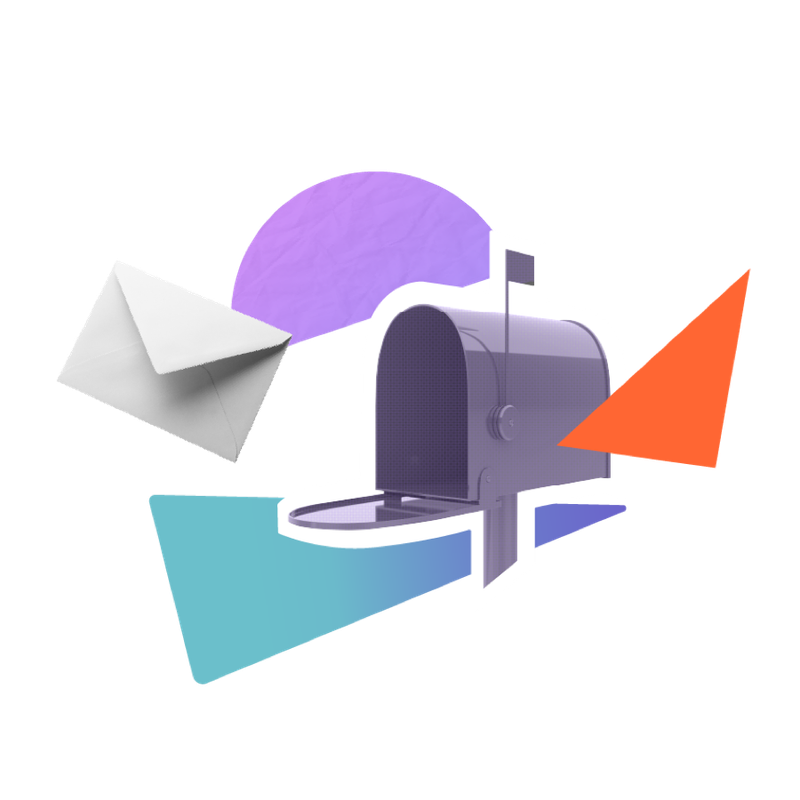
Whether you want to optimise work habits or keep a performance report, Time Tracking helps you keep your team on top of their tasks.
Trello has become an integral tool for many teams. From software development to charity work, teams are finding ways to customise Trello to their needs and get their work done more effectively than ever before.
All of these teams are spending a decent amount of time working on these projects. Given time is one of the most valuable assets we have, it makes sense to make best use of it. One way to ensure you are on top of your own time, and your team's time, is by keeping better track of it.
Some companies need to track their time usage for billing clients, others just want it for internal reporting and performance reasons, and some individuals even like to check where they're spending time to better optimise their work habits. Whatever your reason for being interested in Trello time tracking, here we'll show you the easiest way to track your time.
How to use Trello to see where you are spending your time
Does Trello have time tracking built-in?
Trello does not offer time tracking out of the box. Therefore if you want to track your time you will need to look to a Power-Up to add this functionality for you. There are a range of Power-Ups available to unlock Trello's full potential and help you customise it for your specific requirements.
Time Tracking & Reporting - The Trello Power-up for Time tracking
At Kolekti, we're very keen on staying as productive as possible. We think "why waste time when you can get your work done faster and more efficiently, but without jeopardising the quality". If you agree with us, then you may be interested in learning more about where you are spending (or wasting) your time.
To understand our time usage, we track our work using a Power-Up called Time Tracking & Reporting for Trello. As the name suggests, this Power-Up allows us to easily log time against our Trello cards to see how much total time we are spending on each task/project.
Then, with Time Tracking's export feature, we can easily export our time logs to analyse them using the kings of data analysis, Microsoft Excel, or Google Sheets.
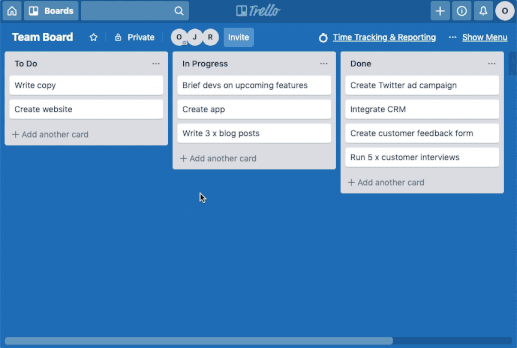
Get Started
To start using the Time Tracking & Reporting Power-Up, simply enable the power-up via the Trello Directory.
Click the button below to enable Time Tracking (for free for 14 days), then jump back here to complete the following steps.
Now you have the power-up enabled we can start to log some time against your Trello cards. Simply, open the card you are working on then click the "Log work" button under the "Power-Ups" menu.
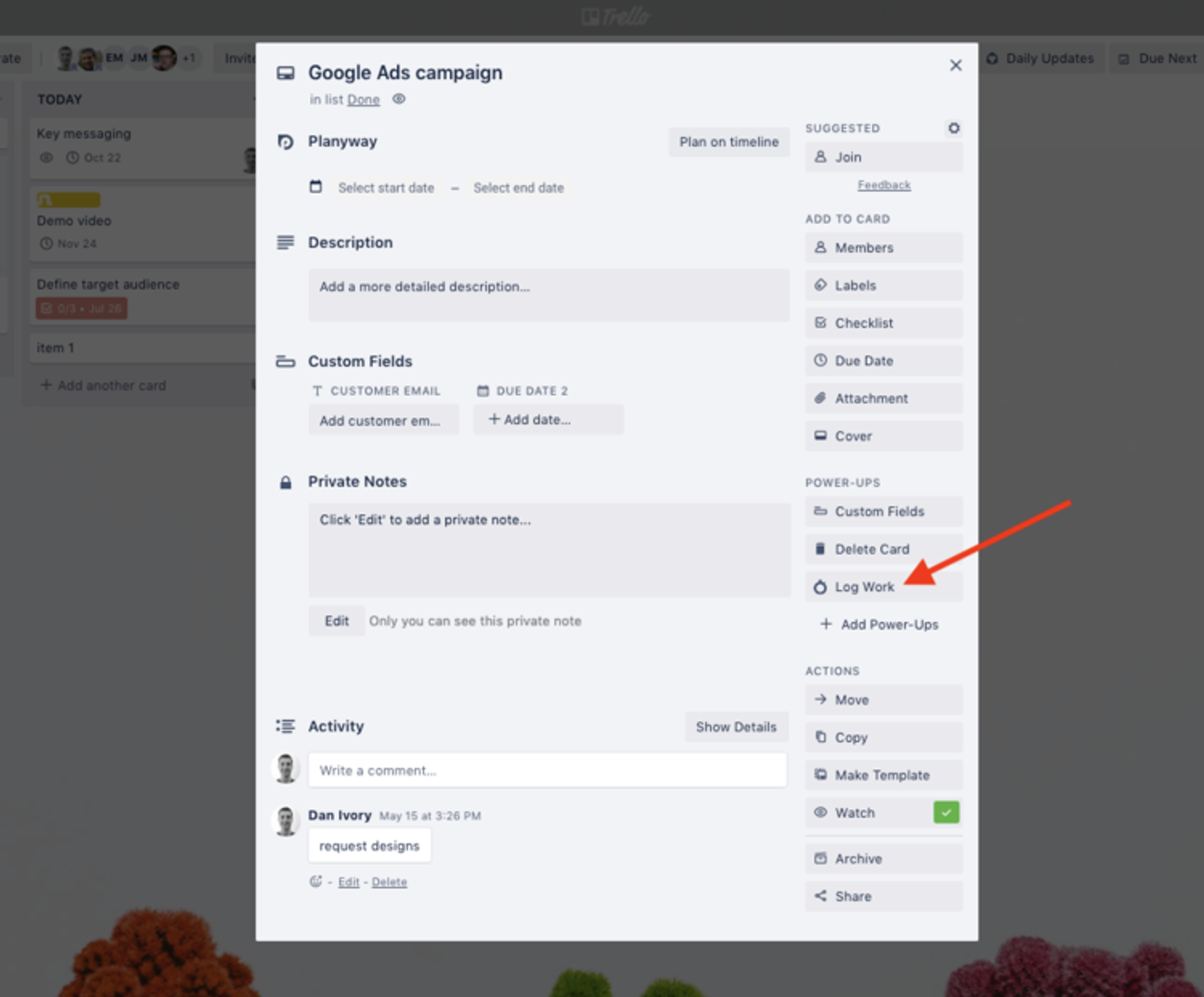
Now we can log our time by selecting the board member who worked on this card (usually this will be yourself!) and the hours worked. Then press "log work" to record that time.
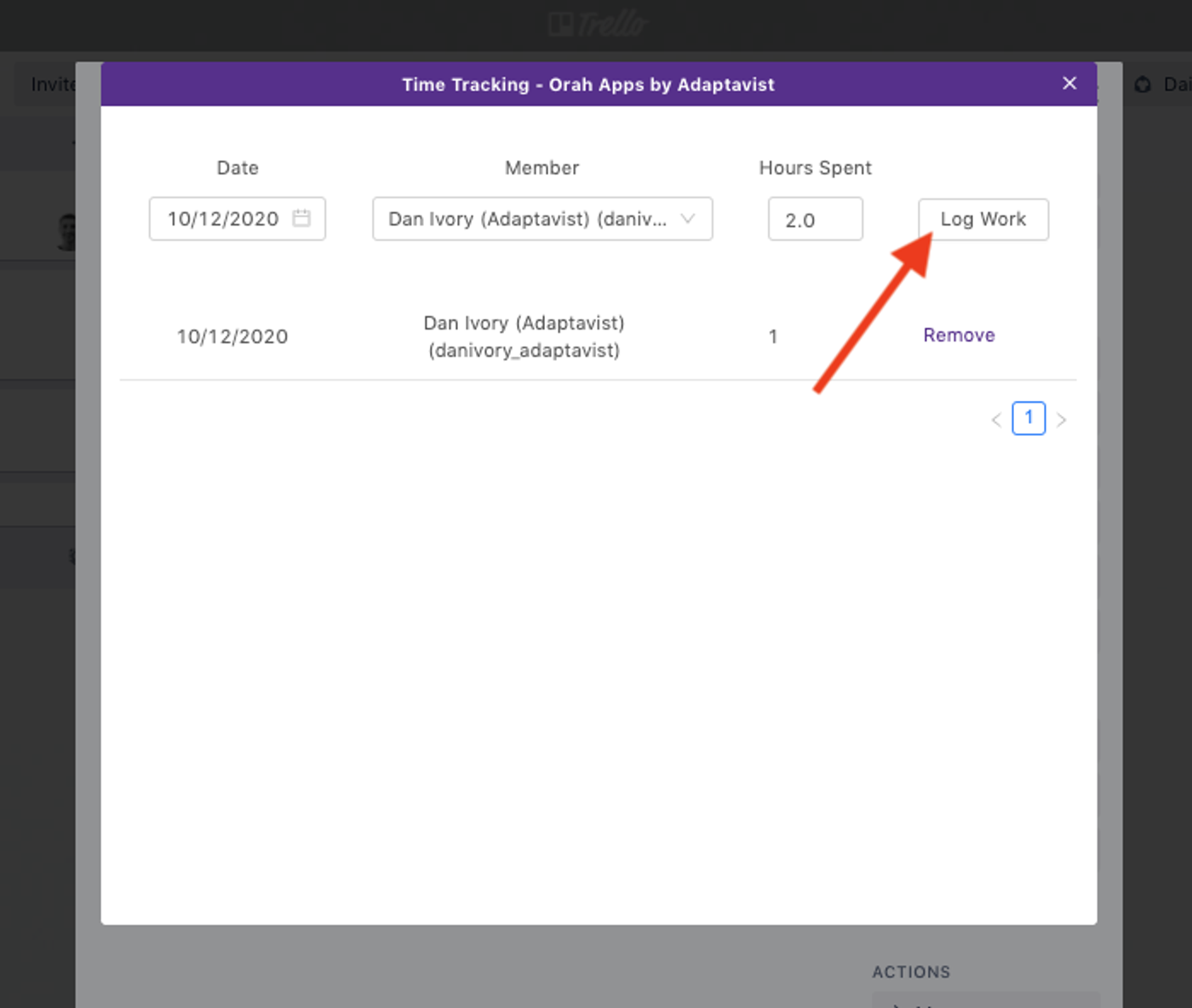
Top Tip: We'd recommend logging your time immediately after you work on a card to make it easy to track. It’s much easier to log it just after you have worked on something, rather than trying to remember it all at the end of the day/week, or god forbid, the end of the month (good luck if that's you!).
How to access your time logs for further analysis
Once you've recorded your time using the Time Tracking & Reporting Power-Up, the next step is to make sure you review where you have used your time.
To access these reports, click on the Time Tracking & Reporting board button at the top of your board.
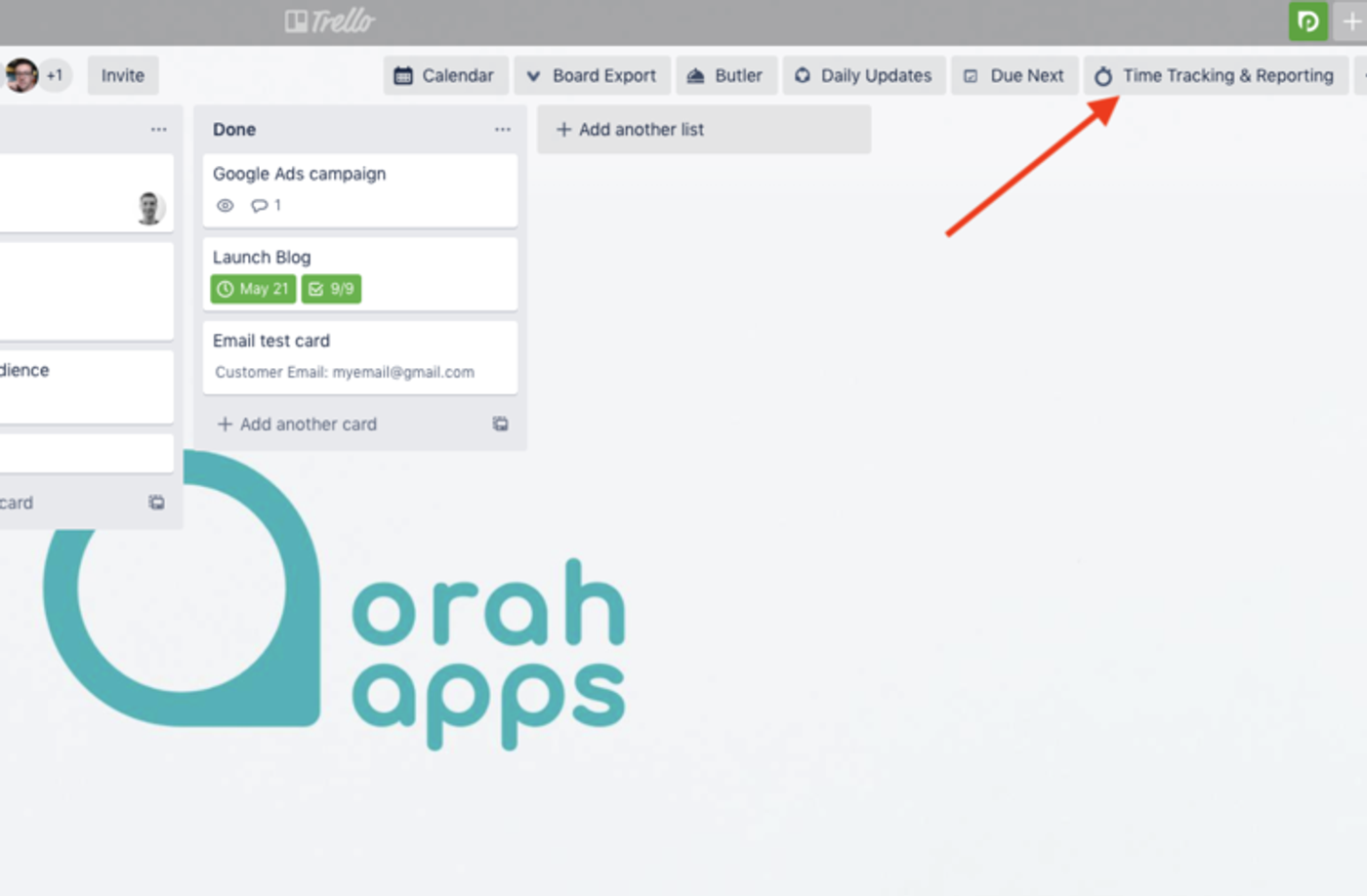
Next, you can select the inputs for the report you wish to export to Excel.
These include:
- Date range.
- 'Group By Team Member' to see the total time logged for each team member, and what tasks they have worked on.
- Or you can 'Group By Card' to see the total time worked on each card/task. Useful if multiple people have worked on the same card/task.
Then press the download button (shown below) to export these logs to an excel (.xlsx) or .CSV file.
This can then be opened in Microsoft Excel or Google Sheets for further analysis.
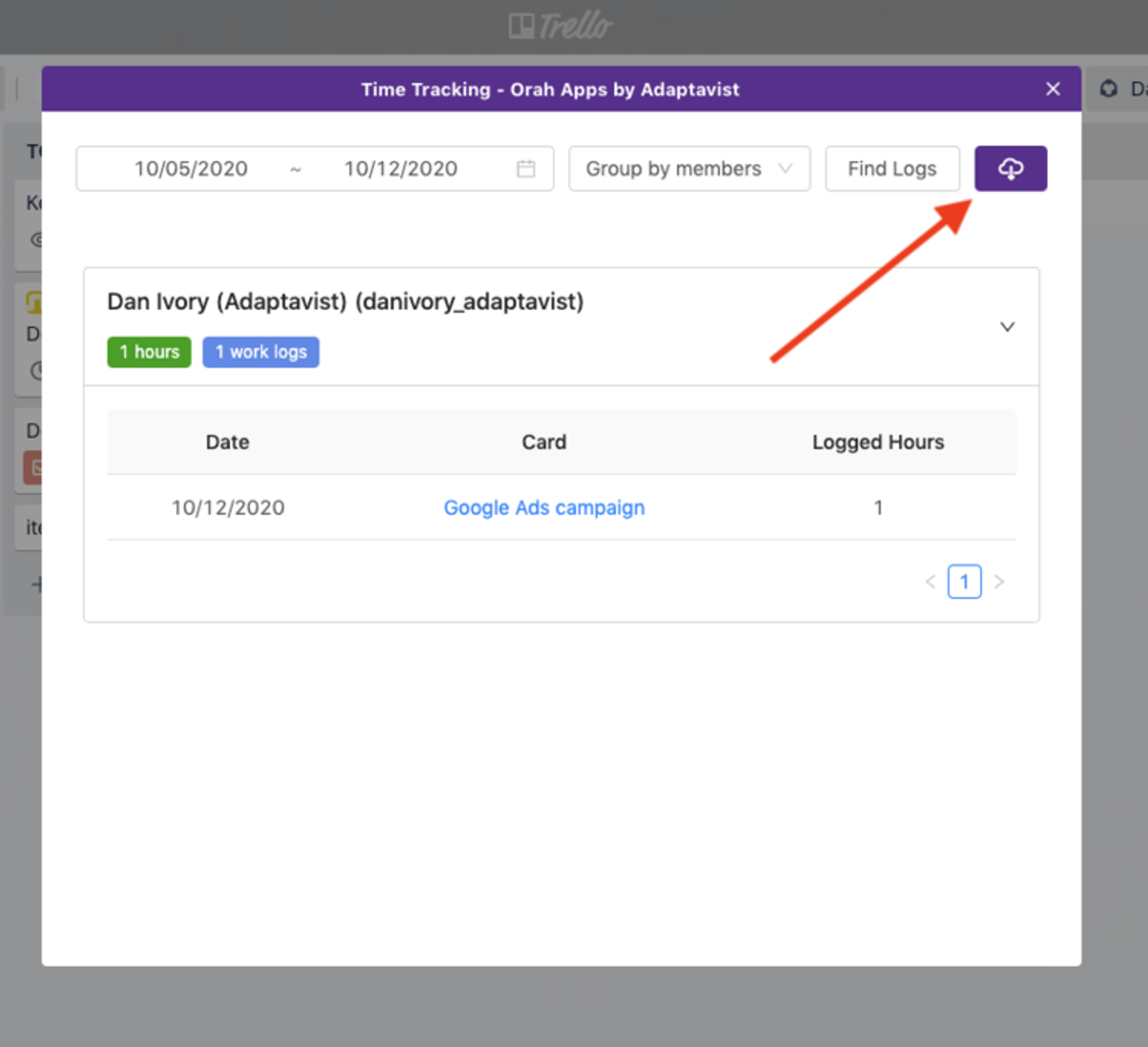
And that's it! Simple as that. Now you can easily see where your team’s time is being spent. Use this valuable information to prioritise more effectively, make better decisions, forecast required effort, and ultimately deliver faster and higher quality output.
Track your time in Trello - free!
See how Time Tracking for Trello can take back time for your team with a free 14-day trial:
Related Content
Read moreWritten by

Product Manager
Dan is a Product Manager at Kolekti and is based in the UK. He's passionate about creating apps that boost collaborative work management in Trello and monday.com.
Related Content
Read more


