How to use Trello as a content calendar
Share on socials
How to use Trello as a content calendar

Jump to Section
Jump to section
What makes a successful Trello editorial calendar
1. Every column is a content category
2. Every card is a piece of content
3. Label everything - it’s good practice
4. The Calendar power-up (and due dates)
Want to track your content better? With these simple steps, Trello becomes an invaluable tool for the whole content team.
When it comes to managing a blog (or other content platform), there’s a real need for organisation, clarity, and structure - and even more so when content is being managed by a team of people. Without a Single Source of Truth, where everyone on the team can see what content needs to be written, edited, and published, deadlines can easily be missed - cue marketing disaster!
You might already be using Trello as a way to plan and categorise your tasks, but with this guide, you have the power to transform Trello into your content planning best friend.
You might already be using Trello as a way to plan and categorise your tasks, but with this guide, you have the power to transform Trello into your content planning best friend.
What makes a successful Trello editorial calendar
Every column is a content category

A ready-made Trello editorial calendar template
Categorisation is king when it comes to successful content and editorial management. The way you’ll set up your content calendar depends on the kind(s) of content you produce, so think about what's important to your editorial team and customise your Trello editorial calendar to suit your content.
For example, you might choose to categorise your lists by content type, or by the status of the content.
For example, you might choose to categorise your lists by content type, or by the status of the content.
Every card is a piece of content
Now that we have our content categories in place, we can move on to the actual pieces of content. Each content piece is represented by a card, forming the beating heart of the team’s editorial calendar. For each new piece of content, each team member will create their own card, with the title and a brief description (it’s all about transparency!) and assign it to a publish date on the calendar. By making sure they’re assigned to that card, the team immediately knows who to go to if there are any questions, or if the need to make changes arises.
Label everything - it’s good practice
Imagine a scenario where you have multiple pieces of content going out on the same day - great! But when looking at this in your Trello content calendar, apart from the titles, they all look the same - oh no!
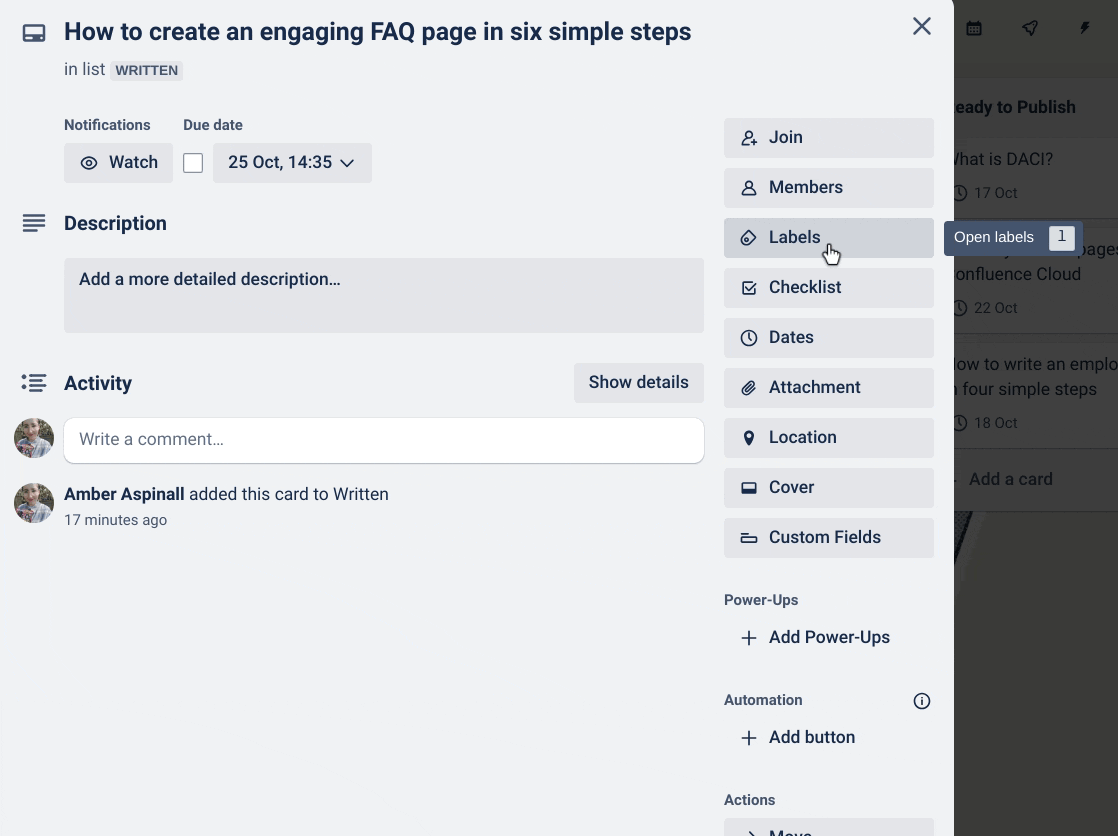
Don’t forget to label your content cards!
You might use labels to show:
- The status of the content (e.g. In Progress, Ready To Publish)
- The type of content, if you produce various mediums of content (e.g. Blog, Podcast)
- The content topic (e.g. Knowledge Management)
The Calendar power-up (and due dates)
This is the Power-Up that makes the whole Trello content calendar possible. No editorial calendar is complete without it. The calendar view offers a visual overview of all our different content. Without it, you're looking at long lists of cards and labels. However, with a simple push of a button, you can switch over to the calendar view, which gives you a much clearer idea of what's happening now and in the immediate future. The drag-and-drop nature of the calendar views makes spacing out your content and moving it around as easy as 1-2-3.
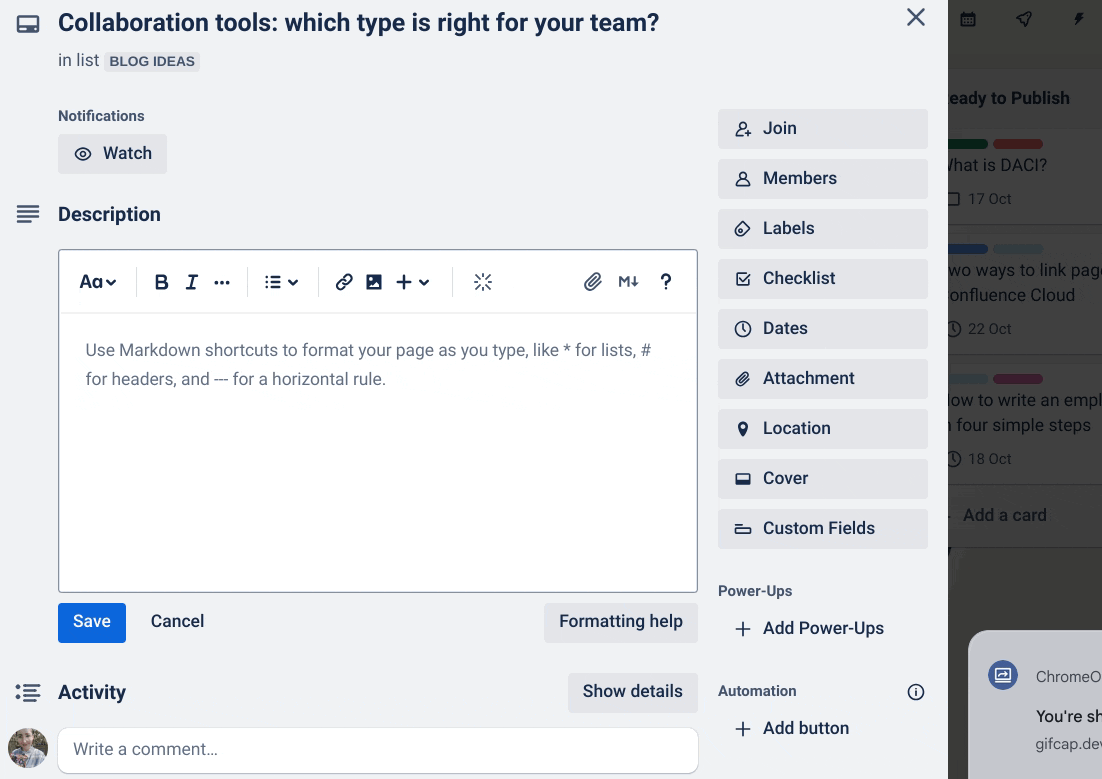
Each box or date on the calendar also represents the due date for the relevant piece of content. Due dates are key to the scheduling process as it stops the team from sending out multiple blogs, emails and/or anything else on the same day (no one needs that barrage of content). This way, if you notice a particular day is looking a little heavy on content, you can move the cards around to a date that isn’t quite so content heavy.

If you’re on a Premium workspace, you can also use the integrated calendar. Read more about it here.
There you have it - you can now use Trello to ensure everyone is on the same page and hopefully bring some calm to the sometimes chaotic world of content.
There you have it - you can now use Trello to ensure everyone is on the same page and hopefully bring some calm to the sometimes chaotic world of content.
Get more out of Trello with our Power-Ups
Written by

Product Manager
Dan is a Product Manager at Kolekti and is based in the UK. He's passionate about creating apps that boost collaborative work management in Trello and monday.com.



