Confluence Retrospective Template
Do you need an easy way to ensure each project is assessed for improvements? You'll love our structured retrospective template.
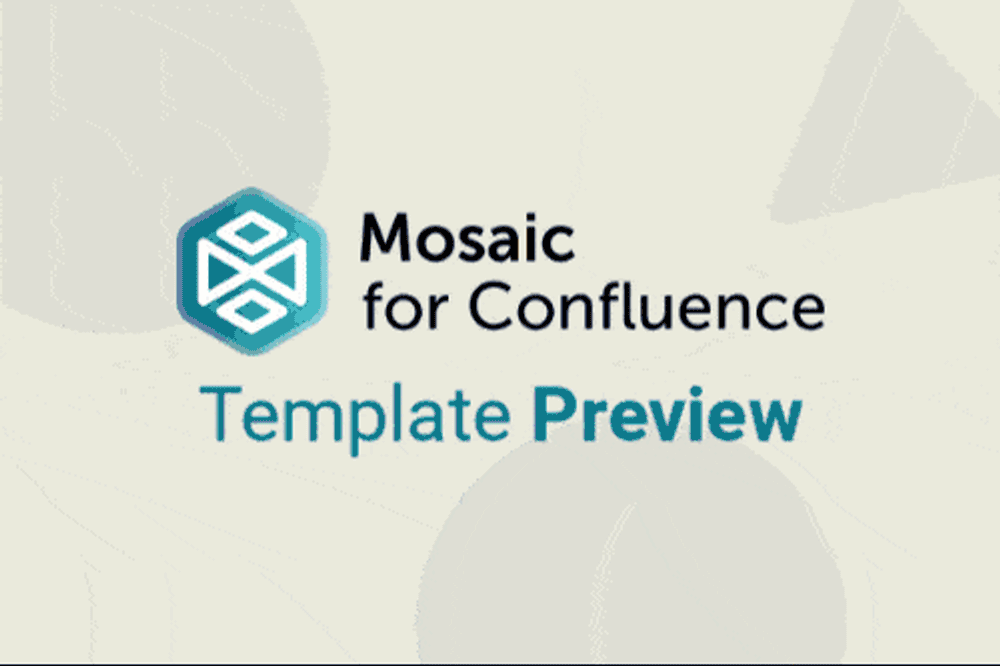
Want to use our Retrospective Template? Simply install Mosaic: Content Formatting Macros & Templates and choose it from the Confluence templates library.
Once you've installed Mosaic, follow these steps:
- Create a new page or live doc in Confluence, then click All templates from the bottom menu.
- Click on the templates search bar and type ‘Mosaic’.
- Select the ‘Retrospective’ template to get started, or hover over it for a preview.
You can also view and use all the templates from the Mosaic app homepage. Just click Apps > Mosaic, scroll down to the templates section, and choose a template.
We have many different Confluence templates - find the right one for you and save time through automation!
What is a retrospective?
A retrospective helps you learn from your journey, so you can improve each time and celebrate when everything goes right. It's vital that every team can see what went very wrong and what also went very right in any project! That's why users love retrospective templates as part of using Confluence for project management.
Why does your company need a retrospective?
Reflect on the past
What was a success, and what didn't go so well? A retrospective is a formalised place to speak honestly about previous projects in order to prevent repeating issues.
Employee engagement
Using a retrospective to vocalise opinions can prevent any discontent within teams, allowing everyone a fair say.
Great for elevating teams
In addition to connecting teams, a retrospective can show all the stakeholders in a business just how hard team members work and some of the issues they have overcome.
What elements should a retrospective include?
The who and what
- With multiple projects in a business, it's worth taking the time to summarise the project or initiative you're reviewing. What were the goals? Who was involved?
- Put a face to a name with images of the team members.
A summary
- Break down what worked and what didn't in a tabbed view using Confluence tabs for easy understanding.
- What went well? What didn't go so well, and what learnings will you take into the next project? The tabbed view lets you add in plenty of detail.
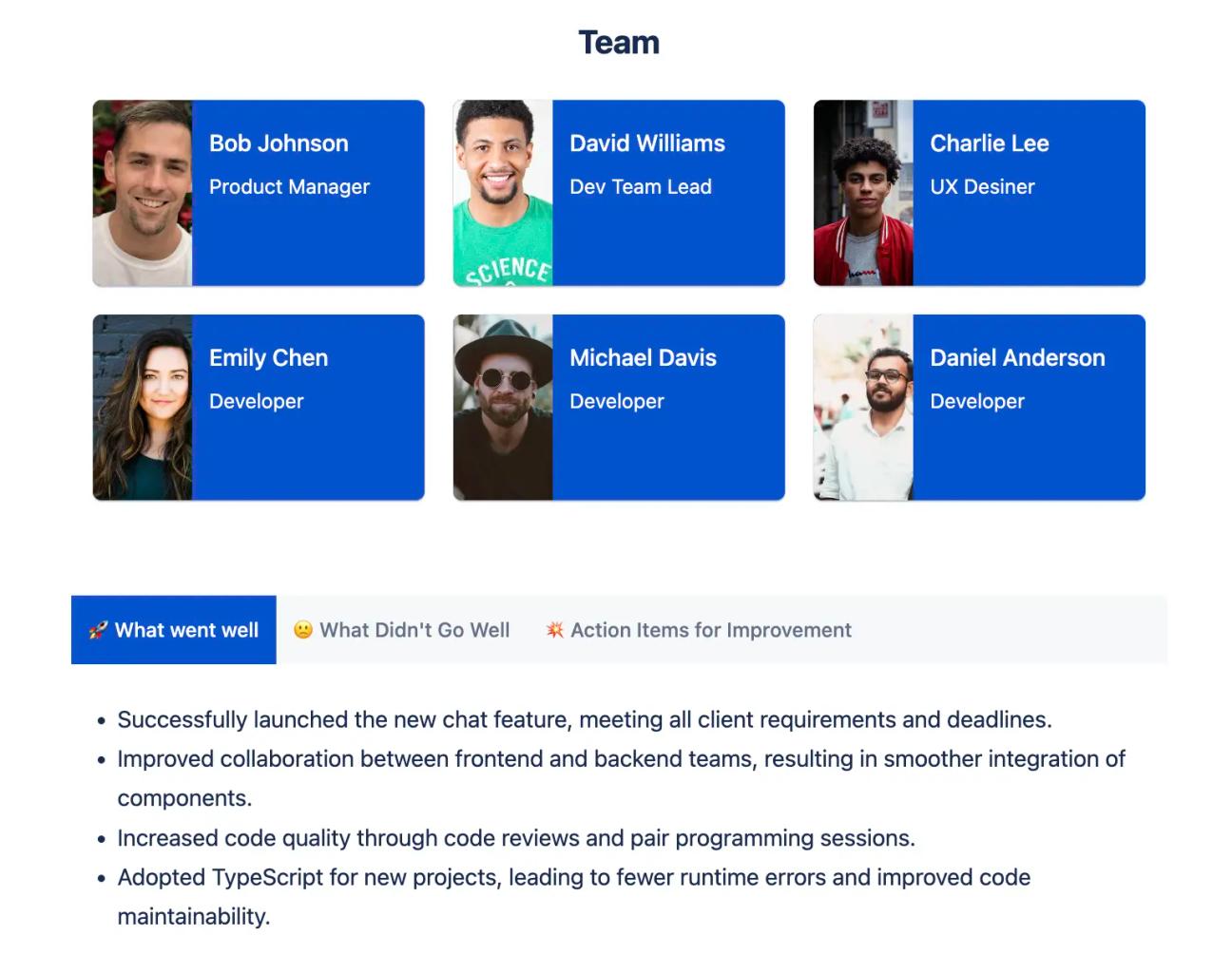
Action items / closing
Looking back and making plans is easy, but how do they become a reality? Action items! Closing remarks are a great space to discuss the next steps and also serve as an end to a project.
How to use our Retrospective Template
Want to get started with this template? Follow our guide above to install Mosaic and choose it from the Confluence templates library.
