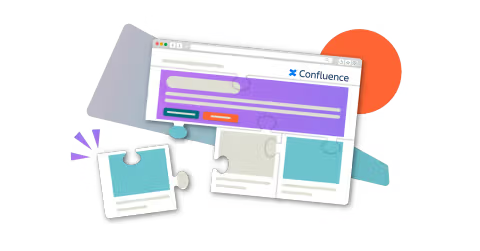An admin’s guide to building a Confluence space teams will love
Share on socials
An admin’s guide to building a Confluence space teams love
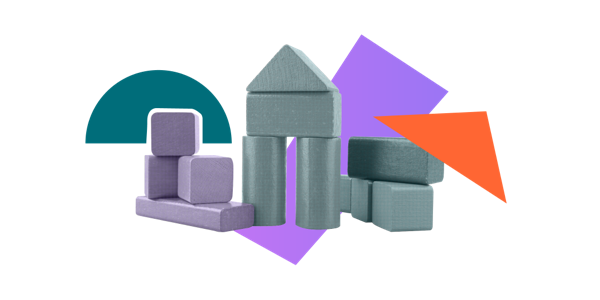
As an admin or business leader, what can you do to improve how your team uses and collaborates within Confluence?
Confluence is one of the most effective collaborative workplace tools available.
Ideal for working remotely and encouraging teamwork, it’s highly customisable and can be used as everything from a company wiki to documentation - and even an interactive feedback source. When used as a central collaboration tool in your business, it can inspire creativity, generate feedback and ultimately provide a more effective workspace.
Despite this, many teams aren’t maximising Confluence to its full potential. Whether that’s due to resistance to new tools or a lack of education on Confluence’s capabilities, there’s a clear opportunity for businesses to maximise their investment in the product and expand its usage within teams.
So as an admin or business leader, what can you do to improve how your team uses and collaborates within Confluence? How can you justify investment in the product and encourage employees to move away from a silo mentality?
Our guide shows you how to encourage more effective and efficient Confluence usage, plus how to build a better workspace for your teams.
How can I improve out-of-the-box Confluence?
To really maximise Confluence collaboration and engagement, you may want to add some extra functionality. Initially built for technical documentation, Confluence has evolved to become a feature-rich collaboration platform for all teams. And while it offers extensive content creation capabilities, the product presents a steep learning curve for non-technical teams.
Confluence can be challenging for new and non-technical users due to its complexity. Its rigid UI can feel restrictive and hamper content creators’ abilities to articulate their ideas, while users often struggle to navigate through masses of disorganised pages. With no restrictions on the number of pages you can create in Confluence, spaces can quickly become cluttered and lead to users feeling overwhelmed.
Luckily, it’s easy to overcome these challenges by customising Confluence. With the right know-how - and tools - you can build a streamlined Confluence site that’s more engaging and easier to use.
Streamline your Confluence space to improve content discoverability
When setting up your Confluence space, always keep the end-user in mind, especially if you’re designing it to be used as an intranet. According to the user experience experts at Nielsen Norman Group, the hallmarks of a successful company intranet are consistency, collaboration and centrality. A good Confluence workspace should be well organised, allowing team members to quickly and easily find and contribute to the information they need. Here's how to make that happen:
Tip #1: Define the labelling process for clearly organised pages
Your Confluence labels should have a clear taxonomy that’s easy to understand and implement across your team. Research shows 49% of employees spend between 30 minutes and two hours a day trying to locate the information they need to do their jobs, suggesting that there are huge productivity gains to be had from better-organised spaces. Start by standardising the way your team creates and uses labels in Confluence.
Many spaces accumulate tens or hundreds of labels, making it nearly impossible for users to find what they’re looking for. As an admin, you should determine which labels your business will use to group similar pages together, or differentiate between them. As labels are user-generated, you should implement restrictions around adding new labels to ensure your labelling system remains consistent.
Tip #2: Use the Page Properties macro to summarise information from multiple pages
The Page Properties macro can act as a directory to organise multiple Confluence pages and signpost people to the right place.
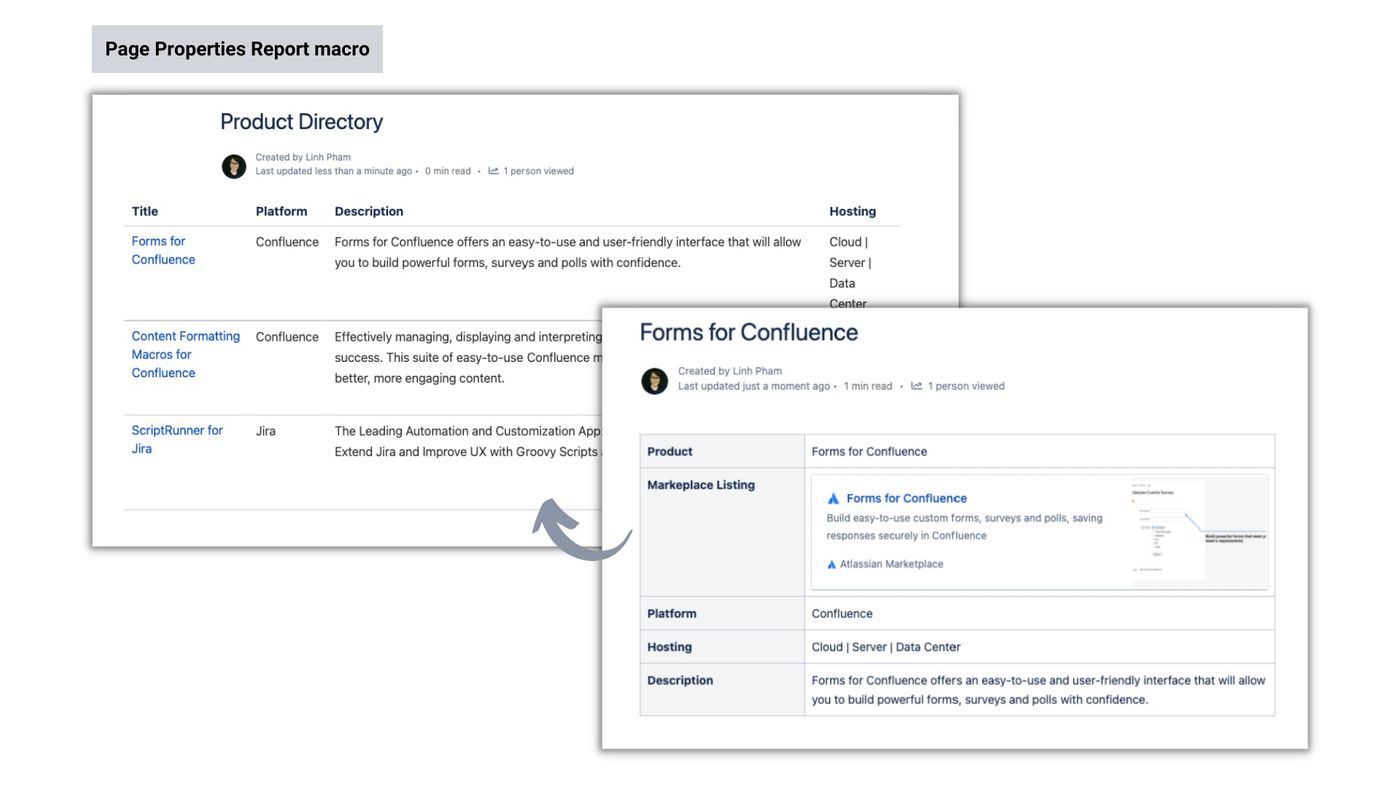
Page properties refer to information about a page and its content. By using the Page Property Report macro, users can conveniently pull together key information from multiple pages and have it listed on a single table. This provides an additional way to organise Confluence spaces, allowing users to group and visualise pages that share related content.
Both the Page Properties and Page Properties Report macros come built-in to Confluence. If you're trying to pull together information from different teams or projects into a single-page summary, this is a key feature. You can find out how to use the Page Properties feature here.
Improve Confluence collaboration with powerful (yet under-utilised) features
To encourage your team members to work together more in Confluence, admins should consider how to make their workspace as efficient and easy to use as possible.
Tip #3: Speed up content creation using templates - or create your own!
It’s not always quick and easy to create beautiful Confluence pages, but templates can help. By creating a repeatable content structure for your team to follow, you’re helping them quickly create consistent pages that are easy to consume. Encourage your team to use the built-in Confluence templates or flex your skills and build your own from scratch, using ScriptRunner to create entirely customised spaces.
Tip #4: Integrate with other apps to connect teams across platforms
In an ideal world, Confluence would be a one-stop shop for all your teams’ collaboration needs. However, most teams use a range of tools and apps to work and communicate.
As a Confluence administrator, you should look to work with these products, not against them. Integrate tools like Slack, Jira and Trello with Confluence to allow your team to work fluidly across apps, save time and reduce the need to constantly switch between tools. We've created a guide to help you get started.
Expand Confluence capabilities with Marketplace apps
To improve how your team uses Confluence, you may want to improve the app itself. Recent research shows 87% of Atlassian users customise their tools, and many turn to third-party apps to enhance Confluence.
Read on to discover how two of the most popular Confluence apps can help you enhance your team's workspace:
Read on to discover how two of the most popular Confluence apps can help you enhance your team's workspace:
Tip #5: Push the limits of content creation with Mosaic
Mosaic: Content Formatting Macros & Templates can be used by even the least technical team members to enhance the look and feel of Confluence pages. Simple macros like Tabs, Buttons and Progress Bar can all help to improve your Confluence space.
As the admin, you can take things a step further and implement more bespoke customisation with the Div and CSS Style Sheet macros. These allow you to add CSS to pages, change the background colours, customise tables, add lozenges and much more. If you’re handy with CSS, these macros allow you to really push your Confluence beyond the standard functionality and appearance. Even better, once you’ve built customisations you’re happy with, you can then add them to templates so that teams can use them again without duplication of effort.
✏️ Note: Div and CSS macros are currently available on Confluence Server and Data Center.
Create more engaging pages with Mosaic. Try for free today:
Tip #6: Use Forms for Confluence to encourage content engagement
Find out more about how your team is engaging with Confluence content by adding forms. You can embed custom forms, surveys and polls in pages to ask for reviews and feedback. This might involve asking for user opinions on their new workspace or inviting submissions for a new product name. All responses are saved securely in Confluence and can be instrumental in helping you make more informed data-driven decisions.
Forms can also be used to create Jira issues directly from Confluence pages, allowing users to raise tickets without context switching - an extremely useful feature for admins. To enable this feature, you'll need ScriptRunner for Jira integration, available on Server and Data Center.
Get instant feedback with Forms for Confluence. Try for free today:
Written by

Lead Product Manager
With a wealth of experience in product marketing and product management, Dylan oversees Kolekti's entire portfolio of Confluence apps. He's passionate about solutions that improve how teams communicate, hiking, and all things archaeology.