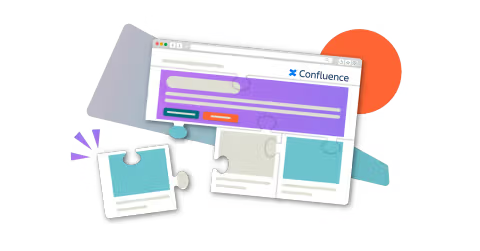9 content formatting tips for Confluence pages
Share on socials
9 content formatting tips for Confluence pages

Jump to Section
Jump to section
Why is formatting important?
9 content formatting tips
A little planning is needed to create engaging, informative, and practical pages. With these nine helpful tips, you can make the most of Confluence formatting.
Nobody wants to read a boring Confluence page. Here’s how to design more engaging Confluence pages - so that your users read and remember them.
Want to improve the layout of your pages? Read our guide to creating a clearer Confluence page structure.
Want to improve the layout of your pages? Read our guide to creating a clearer Confluence page structure.
Why is it important to thoughtfully format content?
Through planning the way you format your Confluence pages, you can:
- Increase visual interest: Catch users' attention with images and other visuals
- Improve navigation: Say no to endless scrolling and searching
- Highlight important information: Create eye-catching CTAs
- Save space: Ensure that your page looks clean and is easily readable
9 Confluence content formatting tips
1. Create visual hyperlinks with buttons
Confluence buttons are useful for drawing users' attention to hyperlinks that might otherwise be skipped over. You might use buttons to link to extra information, other product pages, or forms and surveys.
Learn more: How to create Confluence buttons
Learn more: How to create Confluence buttons

2. Draw attention to messages with interactive banners
An interactive banner is a clickable element at the top of a web page or app, allowing users to engage with content by clicking buttons, links, or images. They’re an attention-grabbing tool for getting users to engage with sign-ups, surveys, and more.
Follow our simple steps to create an interactive banner for yourself.
Follow our simple steps to create an interactive banner for yourself.
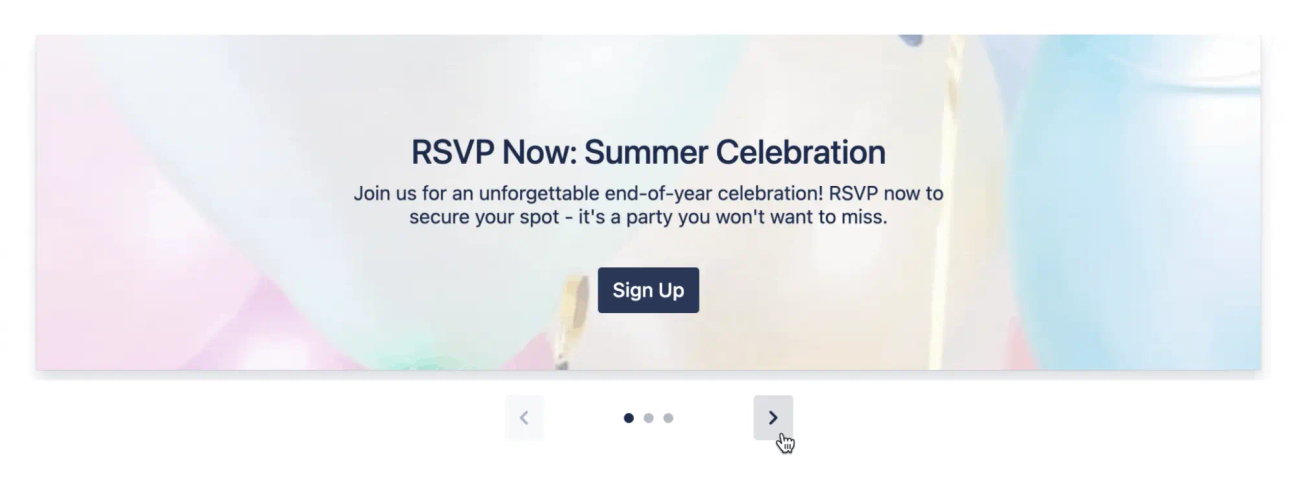
3. Add images and other media to add excitement to pages
Images, GIFs, and embedded videos all add extra visual interest and, often, important context to pages. Use them to demonstrate your points, add some humour, or just make your page a bit prettier!
…but use them sparingly
You don’t want to overload your users’ eyes and brains. Images, videos, and gifs should be carefully balanced with text - use them to enhance the information in your text, not replace it.
4. Give users the power to select information with tabs for Confluence
Allowing users to switch between tabs of different content within your page reduces page clutter and keeps your page neatly organised. Not only that, it enhances the experience for users by enabling them to quickly navigate to the information they need.
5. Use collapsible sections to save space
Collapsible sections allow you to include all of the valuable information on your page, without compromising on the user experience.
While Confluence has its own macro for collapsible sections (called the ‘expand’ macro), you can level up your formatting game with the advanced expand macro offered with Mosaic: Content Formatting Macros & Templates. This clever macro opens up new possibilities for what kind of content you can expand and hide on your pages - including tables, and other in-built Confluence macros.
While Confluence has its own macro for collapsible sections (called the ‘expand’ macro), you can level up your formatting game with the advanced expand macro offered with Mosaic: Content Formatting Macros & Templates. This clever macro opens up new possibilities for what kind of content you can expand and hide on your pages - including tables, and other in-built Confluence macros.
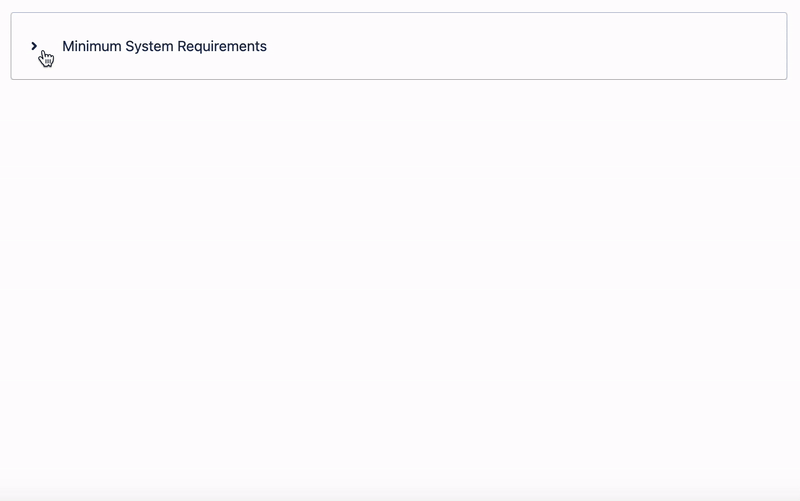
6. Create a table of contents to boost page navigation
Adding a table of contents to the top of your Confluence page means that users can be taken directly to where on the page they need to be.
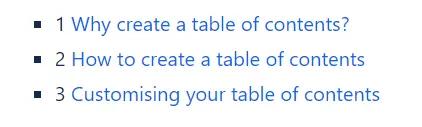
7. Easily compare and display information in tables
Whether you want to share pricing options, organise data, or track projects, tables are a great way to display information neatly. As well as keeping your Confluence page tidy, tables help users to find and compare information at a glance.
8. Format headers consistently
Be consistent in how you format headers (and the rest of your text) to avoid confusion for your users. For example, you might introduce all your main points in Heading 2 and your sub-points in Heading 3.
9. Take advantage of ready-made templates
Sure, you could follow all the advice we’ve listed above and build your Confluence page piece by piece. But there's an easier way: Confluence templates.
While Confluence's built-in templates don't include all of the dazzling features we’ve mentioned here, you can rely on the templates included with Mosaic. Compare both template options and learn how to use Confluence templates to create professional-standard pages with our linked guide.
While Confluence's built-in templates don't include all of the dazzling features we’ve mentioned here, you can rely on the templates included with Mosaic. Compare both template options and learn how to use Confluence templates to create professional-standard pages with our linked guide.
Improve your Confluence content formatting
Mosaic includes interactive banners, buttons, and more to make pages more engaging than ever.
Written by

Senior Product Marketing Manager
Zoriana has over 12 years of experience in marketing, with 6 of them in product marketing management. As a Senior Product Marketing Manager, Zoriana aims to ensure Kolekti's apps excel by understanding customer needs, solving their problems, and making Kolekti truly the best solution.