How to delete a page in Confluence quickly and easily
Share on socials
How to delete a page in Confluence quickly and easily
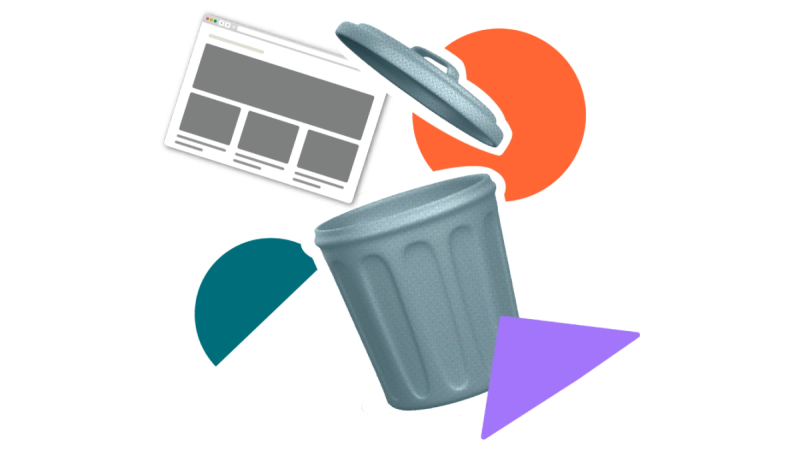
Jump to Section
Jump to section
How to delete a single Confluence page
How to bulk delete Confluence pages
When not to delete a page
Knowing how to delete a page in Confluence isn't obvious. We'll show you the steps needed, plus an alternative option if you're not ready to say goodbye forever.
Whether you're a Confluence power user or just setting up your first Confluence page, there's always something new to learn - such as how to delete a page in Confluence. For more handy tips on managing your pages, check out our blog on how to move and copy Confluence pages.
How to delete a single Confluence page
If you have permission, it's easy to delete a Confluence page. Simply:
- Click the three dots (… ) at the top right of the page.
- Click Delete, then click Delete in the pop-up to confirm.
Help, I can't find the Delete option!
If you can't delete a page, this is probably because of your space permission settings. By default, Confluence space permissions restrict end users from deleting pages. If you don't see the Delete option in your dropdown menu, don't worry! Simply ask your Confluence admin to change the permissions settings, and then you should be able to delete pages quickly.
How to bulk delete Confluence pages
With Panorama for Confluence, you can delete up to 200 pages from multiple spaces in one go. Here's how:
- Install Panorama for Confluence
- In Confluence, click Apps > Panorama.
- Under Spaces, start typing to add your chosen space(s) to the dashboard.
- Check the boxes beside the pages you want to delete.
- Click Delete at the top of the page, then Apply.
- Finally, click Apply on the pop-up to confirm deletion.
✏️ Note: The Delete function doesn't permanently delete the page. Instead, it moves the page to the space's Trash, where it can be restored or permanently deleted by a space admin. It also won't delete child pages of the removed page—these will move up to the nearest parent page instead.

Permanently delete content via Confluence's Trash area
You can access your space’s trash by navigating to the ‘Manage content’ card under Space settings, then clicking Trash.
See Atlassian's Confluence support for more instructions on deleting page hierarchies and unpublished pages.
When not to delete a Confluence page
You might be done with a page for now, but you’re not ready to say goodbye to it forever. Maybe it just needs updating, or simply isn’t needed right now but might be in the future.
While deleting pages in Confluence doesn't automatically make them unrecoverable, there's still a chance that a space admin could choose to purge the entire contents of the trash, meaning all the content in it is gone for good.
So if you want to remove a page from your Space but still make sure that it sticks around, you’ll want to archive your Confluence page. Not sure how? We’ve got you. Read our blog to find out how to archive a Confluence page.
Manage Confluence pages in one handy place
Discover Panorama for Confluence, the ultimate space management tool. Get your 30-day free trial today.
Related Content
Read moreWritten by

Senior Content Marketing Manager
With a 20-year career in content marketing, Simon has represented a range of international brands. His current specialism is the future of work and work management. Simon is skilled at launching content pipelines, establishing powerful brands, and crafting innovative content strategies.
Confluence
Panorama
Related Content
Read more


