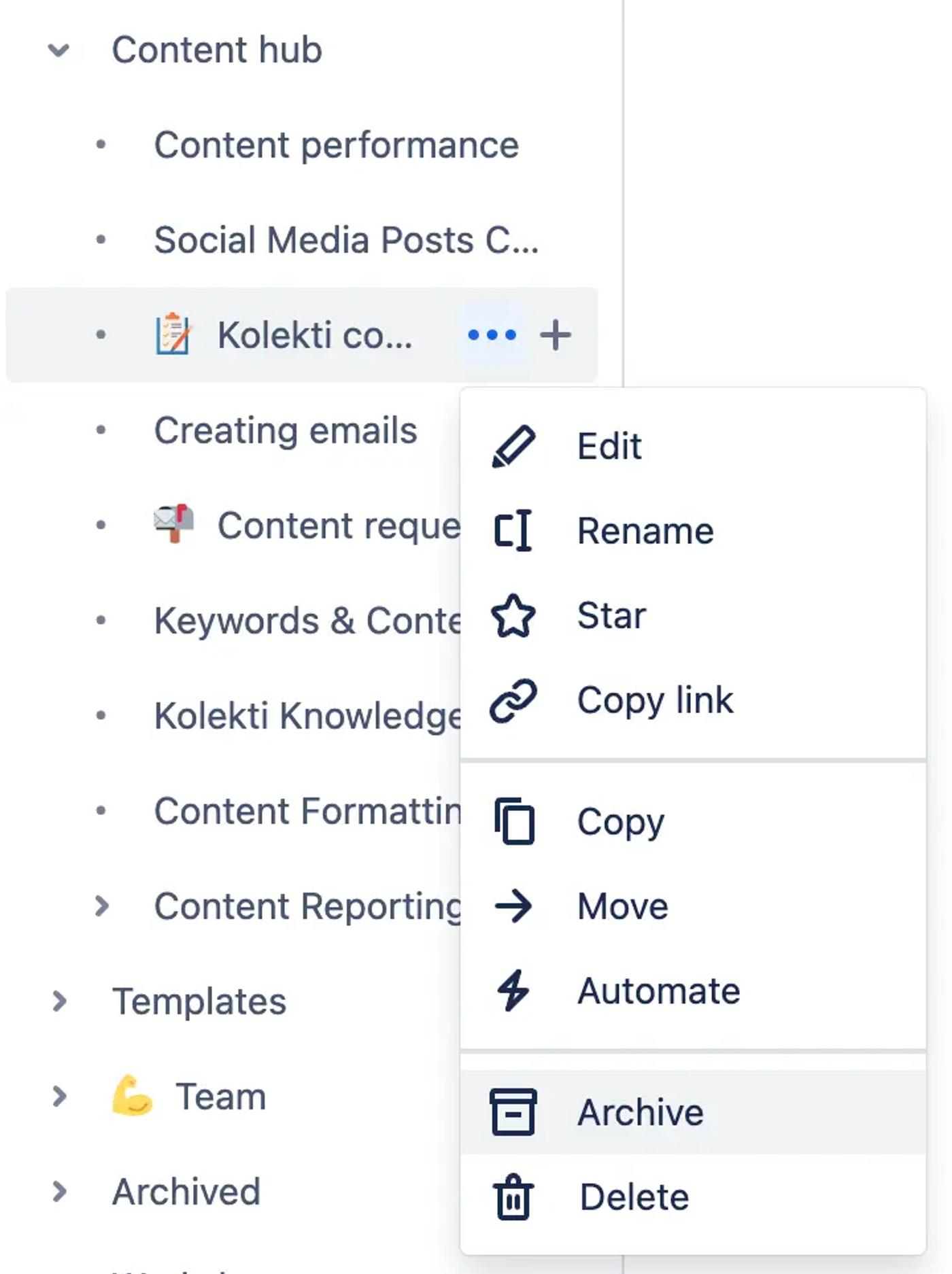How (and why) to archive a Confluence page
Share on socials
How (and why) to archive a Confluence page

Jump to Section
Jump to section
What does archiving a page do?
Why archive a Confluence page?
How to archive a Confluence page
Can everyone archive pages in Confluence?
How to restore an archived page
Learn what happens when you archive a Confluence page, why you should do it, and most importantly - how you can.
You’ve got a Confluence page that’s no longer needed, but you might want the information again in future. You know what to do: archive it.
Don’t worry, we’re here to help you archive Confluence pages in just three steps. And for a more permanent solution, read our guide on how to delete Confluence pages.
Don’t worry, we’re here to help you archive Confluence pages in just three steps. And for a more permanent solution, read our guide on how to delete Confluence pages.
What does archiving a page do?
When you archive a Confluence page, you move it out of your page tree and into the archive. This means that you (and others) can no longer edit, comment on, or like the page. However, if there comes a time when you need to use the page again, you can restore it back into your page tree where it’ll work exactly the same as it did previously.
💡 Did you know? You can still link to a page even if it's in the archive.
Why archive a Confluence page?
- Declutter your content trees: Make your spaces easier to navigate by removing pages that you no longer need (at least for now) from your content trees.
- Clean up your Quick Search: Archiving a page removes it from your Quick Search results, so you can filter out what you don’t need and keep the 'quick' in the search.
- Keep information relevant: Have out-of-date pages? Prevent confusion for team members and customers alike by archiving pages with irrelevant information.
How to archive a Confluence page
There are two ways to archive a page in Confluence Cloud from the page itself and from the page's space. Let’s explore them both.
Archiving from the page itself:
1. Click the More actions icon (the three dots) in the upper right corner of your page
2. Select “Archive” from the list of actions.
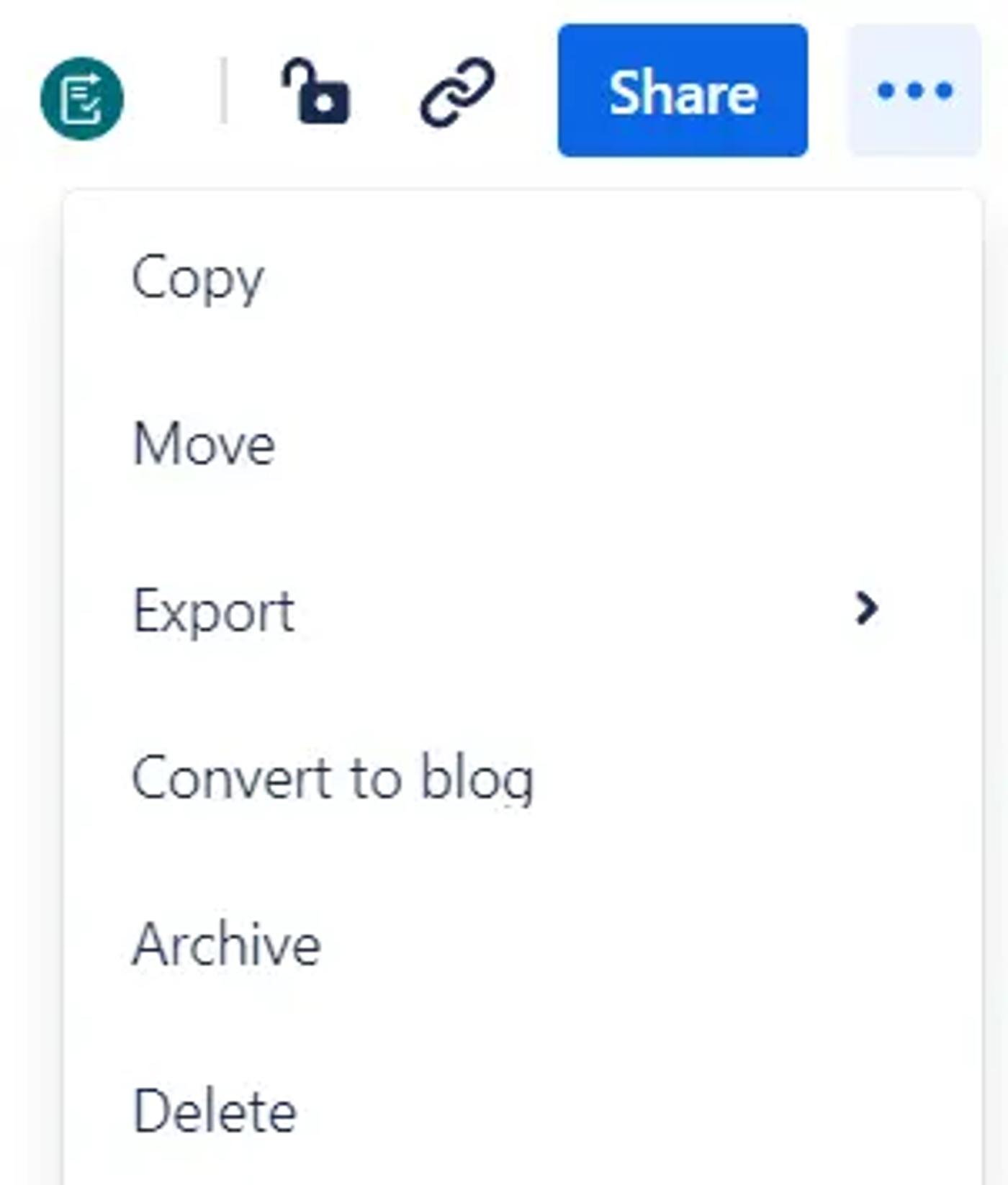
3. You’ll get a pop-up where you can explain why you’ve archived the page.

4. Click the "Archive" button to put your Confluence page safely in the digital archive.

Archiving from the page’s space:
1. Navigate to the space that the page belongs to.
2. In the space sidebar, click the three dots next to the name of the page you’d like to archive and select “Archive”.
3. You can choose to add an optional note before you archive the page.
Can everyone archive pages in Confluence?
Unfortunately, no. Users on the free plan will see the following pop-up when they go to archive a page:

However, it is possible to use the archive feature if you sign up for a free trial of the Standard plan.
You also can’t archive pages that aren’t owned by you, unless you’re an admin of the space that the page belongs to. If you’re unable to archive a page, the archive option will be greyed out, as shown below.
Learn more: All about Confluence permissions

How to restore an archived Confluence page
1. In the space of your archived page, go to Space settings in the sidebar.

2. Click “Archived pages” under the Manage content section.

3. On the Archived page, click the three dots beside an archived page and click “Restore”.

Now that you know how to archive a Confluence page, you can ensure that only the information you need is at your fingertips. And it’s safely stored for whenever you might need it in the future.
Confluence page management made easy
Panorama for Confluence lets you manage your Confluence pages and spaces in one handy dashboard. Get your 30-day trial today.
Written by

Senior Content Marketing Manager
With a 20-year career in content marketing, Simon has represented a range of international brands. His current specialism is the future of work and work management. Simon is skilled at launching content pipelines, establishing powerful brands, and crafting innovative content strategies.
Confluence
Panorama