3 ways to add numbered headings to your Confluence pages
Share on socials
3 ways to add numbered headings to your Confluence pages
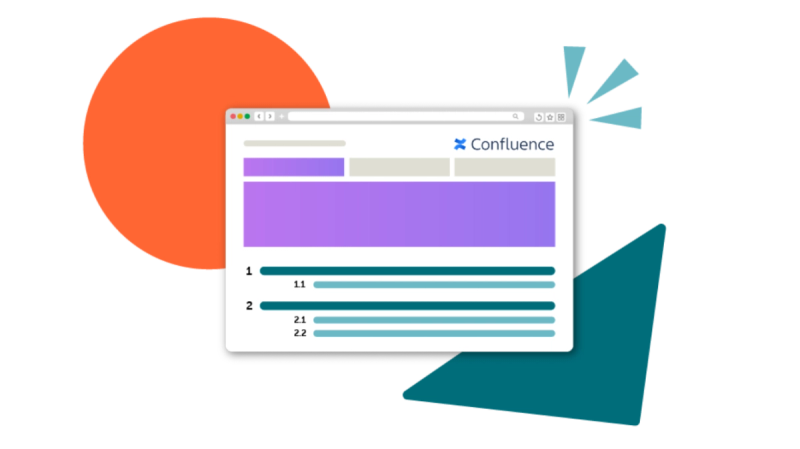
Jump to Section
Jump to section
Route 1. Manually number headings
How to manually number headings
Route 2. Automatically number Confluence headings
2.1. Standalone option - Numbered Headings macro
2.2. All-in-one styling - Mosaic
Which option is right for me?
Ready to improve the structure and navigation of your Confluence pages? Here are three approaches to numbering headings, and how to choose the right option for your needs.
Headings are an easy way to improve your Confluence page structure. But when you have too many headings on a page, your content can be hard to follow.
Numbered headings help you divide relevant information into clearly labelled sections, making your Confluence pages more accessible and easier for users to navigate. Though Confluence doesn't have a built-in tool to number headings automatically, there are other ways to add them to your pages.
1. Manually number headings in Confluence
While manually numbering your headings is achievable, it can be fiddly and time-consuming. It's your main option if you don't want to extend Confluence's features with an add-on from the Atlassian Marketplace.
✍️ Tip: It can be tricky to keep track of your headings as you go. To reduce the likelihood of missing a heading, we suggest you list your headings and subheadings on a separate document before you start.
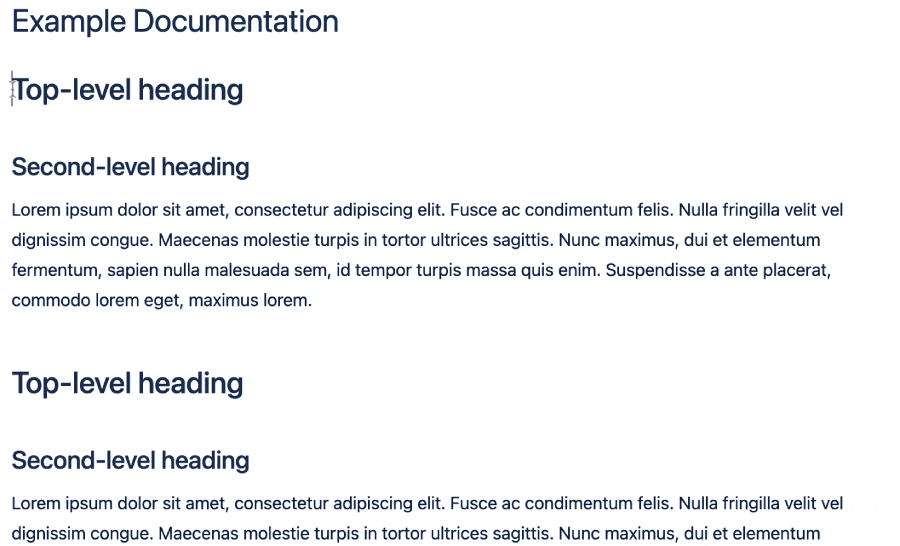
How to manually number headings on a Confluence page
How to manually add numbered headings in Confluence
To keep these instructions clear, we've called main headings top-level headings. Headings that sit below the top-level headings are called subheadings.
1. Open your Confluence page. Select the Edit button (pencil icon) in the toolbar.
2. Scroll to your first top-level heading. Type your first number before the name of the heading, followed by a space.
3. Add the correct numbers to any subheadings in the section. The gif below can help you work out which part of the number you should change.
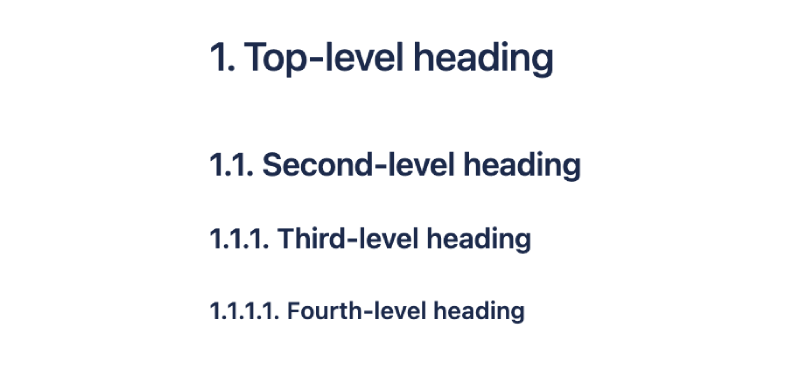
Your heading level will affect the part of the number to change
4. Repeat the process for every section, starting every top-level heading with a new number.
5. When you're done, select Publish or Update in the top-right corner.
What are the drawbacks of manually numbered headings?
The biggest downside to manually numbering headings is the time and effort required to set up and maintain them. It's also hard to keep track of the numbering scheme, especially if there are many headings and subheadings.
Because these numbers won't automatically update when a new section gets added, moved or deleted, headings might end up in the wrong order or even without a number. If you collaborate with others on Confluence pages, manually numbered headings can become difficult to maintain.
This approach could be right for you if:
- You only need to structure a few Confluence pages
- Your content doesn't have many headings or subheadings
- You're the only contributor
- Your content isn't likely to be updated when you've finished writing it
However, you might want a different solution if you're collaborating on content, have pages with many headings, or want the peace of mind that you won't need to monitor the pages.
2. Automatically number your headings with Confluence add-ons
Want to put your time and energy towards more meaningful work? Luckily, some Confluence macros automatically keep your heading numbering up to date. You'll never need to double-check headings when your page content changes.
Whether you want a standalone macro or something more comprehensive, we've got you covered.
🚨 Please note: These macros are both for Confluence Cloud.
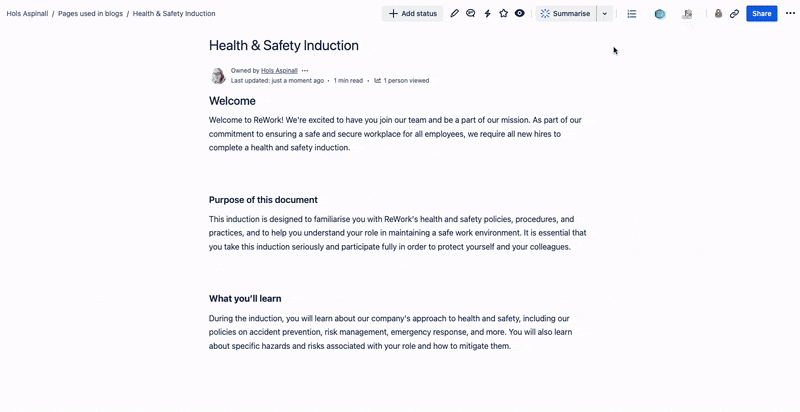
The Numbered Headings macro makes structuring pages a breeze
See how much time you save with Numbered Headings👇
2.1. Standalone solution - Numbered Headings macro
The Numbered Headings macro is a simple but powerful tool. This handy little macro adds a convenient button to your Confluence page toolbar, so you can convert your pages without adding separate macros to the content.
Every Confluence page is different, and the Numbered Headings macro lets you choose from several number formats (such as Roman and Latin) to fit your needs.
Is Numbered Headings right for you?
Numbered Headings is ideal if you want a simple but effective tool that takes the hard work out of numbering your headings.
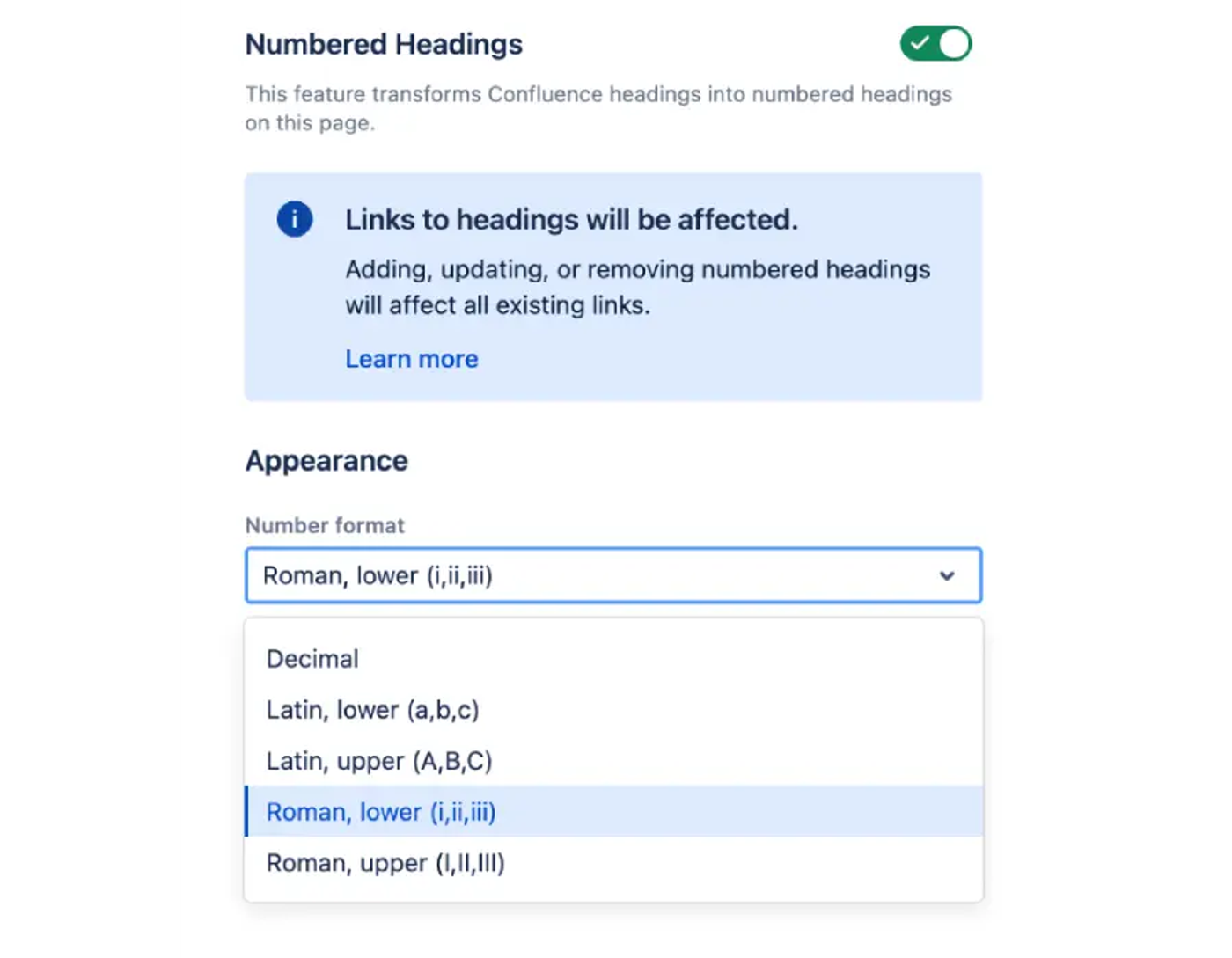
Numbered Headings gives you several number formats to choose from
Benefits:
- Automatically numbers your headings at the click of a button
- No need to add any macros to your content
- Customise your page's look by choosing the number format and excluding specific heading levels
- Easily update your numbering when you add, remove or rearrange content
How to use Numbered Headings in Confluence
- Install Numbered Headings for Confluence (you can try it free for 30 days!)
- Create your page as you would normally
- Set your different heading levels using the Heading Styles dropdown menu (this should be to the right of the undo and redo buttons)
- Publish your page
- Select the Numbered Headings icon from the Edit menu (the little icon with numbers and lines)
- On the pop-up, toggle Numbered Headings. Choose a suitable number format and whether to exclude any headings.
- Click Save.
- Refresh your page to see your new Numbered Headings!
Watch the gif below to see how it's done 👇
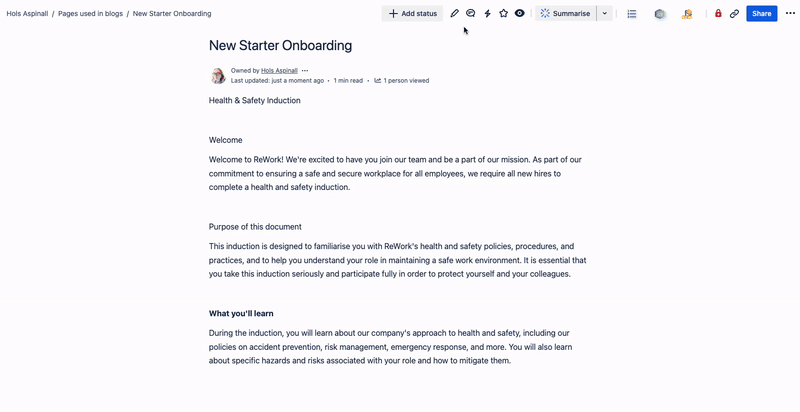
However, this macro might not be the best choice if you plan to invest in other macros to bring structure and style to your Confluence pages.
Why? Because you can save yourself time, effort, and money by investing in an all-in-one collection of macros - Numbered Headings included! Read on to learn more...
2.2. All-in-one styling - Mosaic
Mosaic: Content Formatting Macros & Templates is a suite of add-ons that enhance the look and feel of your pages. Adding automatically numbered headings is just the beginning of what you can do with this macro bundle.
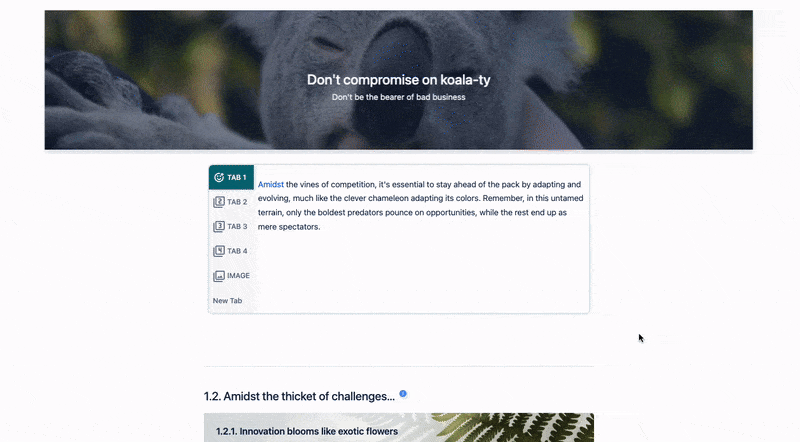
You can use Numbered Headings alongside other macros included with Mosaic.
Mosaic vs Numbered Headings - the main difference
Numbered Headings is just one of many included macros that make your content more accessible. With Mosaic, Numbered Headings works just like the standalone version with an easy-access button in the toolbar.
Mosaic offers new and exciting ways to make your pages more engaging and readable. These include a range of visual add-ons such as cards, buttons, and backgrounds, plus other ways to organise your content and give it more context.
Whether you're styling a knowledge base or adding structure to documentation, you can use Numbered Headings with any of the included macros to make Confluence pages that users love.
Features:
- An all-in-one bundle of macros to structure and style your Confluence pages
- Macros thoughtfully designed to work together
- Includes Numbered Headings plus many other tools, such as Background, Tabs, Tooltip, and Buttons macros - learn more about the included macros
Is Mosaic right for you?
Mosaic gives you the power to style and organise your Confluence pages.
You should consider this add-on if:
You should consider this add-on if:
- You want to add more company branding to your Confluence pages
- You'd prefer to invest in a bundle instead of many separate macros to save money
- You want to make your content more engaging and accessible
In a nutshell: If your Confluence pages need more structure and style than Numbered Headings alone can provide, Mosaic is for you.
Ready to make your content more user-friendly?
Get Numbered Headings and a host of other macros with Mosaic for Confluence Cloud. Try free today!
Which option is right for me?
Though manually numbering your headings is possible, a Confluence macro will save you time and energy, which you can then use to do more meaningful work.
If you're still unsure which option is right for you, why not try Mosaic for free? You'll get 30 days of unlimited access to the entire macro suite (including Numbered Headings), so you can decide which tool best meets your needs.
Related Content
Read moreWritten by

Content Marketing Manager
As an experienced Content Marketing Manager, Holly focuses on educational, accessible guides that help users understand their tools better and get more out of their workday.
Related Content
Read more


