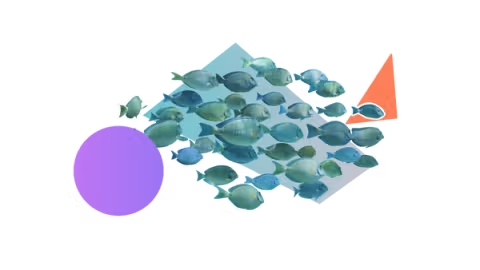How to organise Confluence pages: 6 essential tips
Share on socials
How to organise Confluence pages: 6 essential tips

Jump to Section
Jump to section
1: Plan your page on paper
2: Create a space homepage
3: Use labels
4: Organise your content into guides
5: Use macros to enhance structure
6: Regularly maintain your pages
Knowing how to organise your Confluence pages can make the difference between work frustration and workflow. Use these tips to achieve Confluence calm.
Using Confluence should be something that helps your users, not frustrates them. But things can get stressful when you can’t easily find the pages you need. Confluence page organisation matters. By following these six steps, you can create better Confluence pages and spaces that work smarter, not harder.
Tip 1: Plan your page on paper
If you haven’t already created your Confluence page, this step will get you off to a head start. But if you want to work with a pre-existing Confluence page, go on ahead to the next tip.
Conduct a content inventory
Catalogue your existing information before moving it over to your Confluence space. This helps you identify gaps, duplicates, and content that needs to be updated.
Map out how different pieces of information relate to one another
Create a mind map or use another method to lay out the information that works together. This enables you to easily link to other pages within pages and to organise related content into the same Confluence space.
Get feedback from users
Conduct feedback to understand the needs of the people who’ll be using your Confluence pages and learn how they prefer to navigate content.
Tip 2: Create a space homepage
Every Confluence space you create has its own landing page. This will either be blank, or will already have a template on it if you chose one.
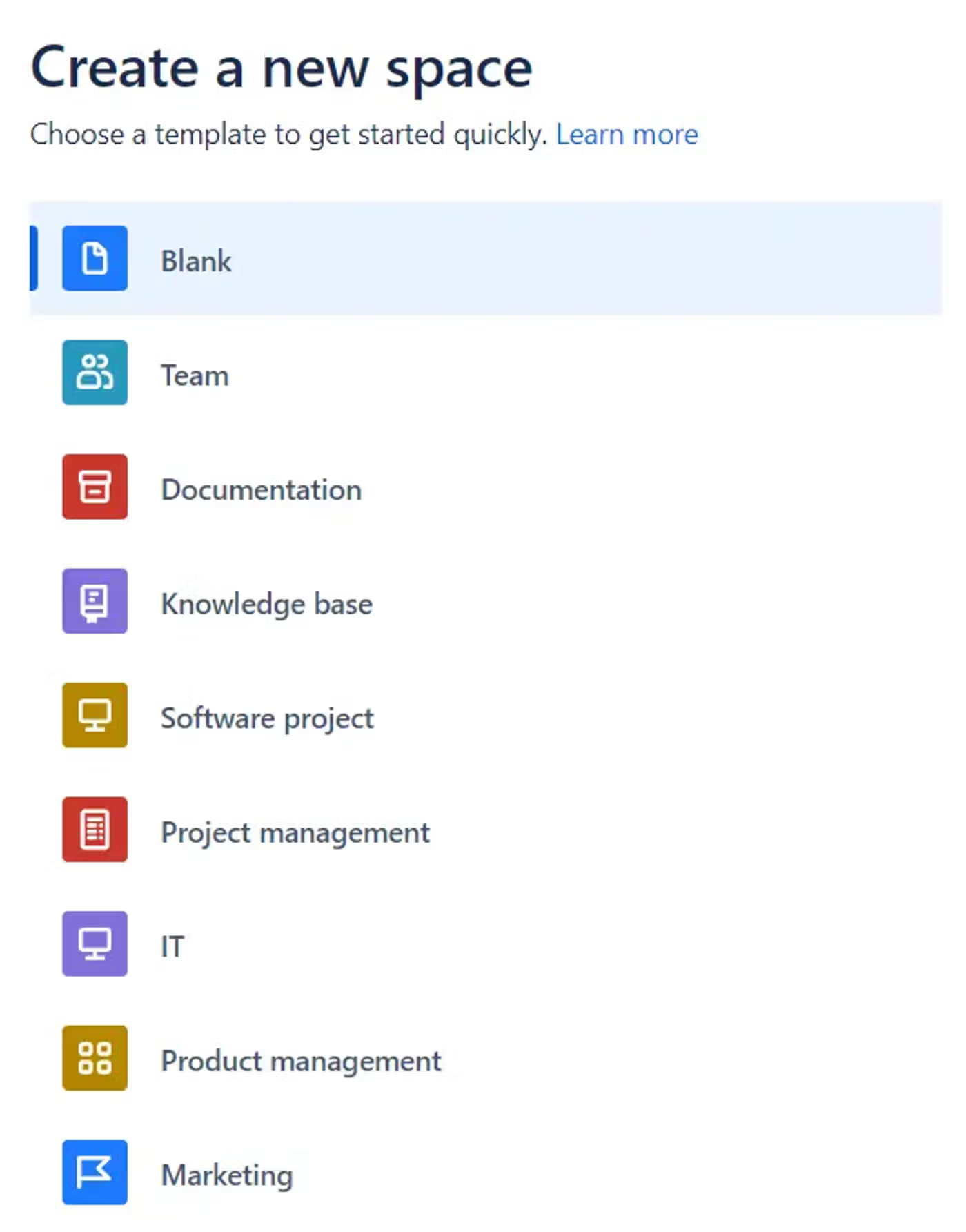
By moulding this landing page into a homepage, you can make it even easier for yourself and other team members to navigate between pages, check project progress, and view your team’s goals.
Some ideas for your homepage are:
Some ideas for your homepage are:
- Links to the most-used/most important pages in your space (these can be updated depending on what takes precedence at the time).
- A search bar to allow users to find pages using specific keywords.
- A team calendar showing upcoming events, meetings, or deadlines.
Tip 3: Use labels
Labels are a convenient way to categorise your Confluence pages by topic or theme, such as 'Marketing Team' or 'In Progress'. To learn more, read our guide on Confluence labels.
Labels improve organisation by helping users discover content. They can search by label to find the page they're looking for, or they can click a specific label on a page to find other related pages.
However, labels need to be implemented in the right way to be useful. Here are some best practices:
Labels improve organisation by helping users discover content. They can search by label to find the page they're looking for, or they can click a specific label on a page to find other related pages.
However, labels need to be implemented in the right way to be useful. Here are some best practices:
- Establish naming conventions: Maintain a similar naming style across all labels to keep organisation efficient and easy to understand. For example, don't use numbers in your labels.
- Decide who manages the labels: Space permissions let you set who has control over label creation and editing.
- Limit the number of labels overall: Having too many labels can be confusing for users, but also page creators (who will wonder which labels to choose). Plan out the labels you want to be in a space and stick to them.
Tip 4: Organise your content into guides
Confluence organises pages in a hierarchical order, with child pages nested beneath a parent page. Unfortunately, this makes user navigation difficult when they need to view multiple pages.
With the help of an app such as Guided Pathways for Confluence, it's easy to organise those pages into multi-step, branching guides that users can easily follow to find the right solution.
Guides are beneficial for a range of use cases, from troubleshooting guides and call centre scripts to ITSM runbooks.
With the help of an app such as Guided Pathways for Confluence, it's easy to organise those pages into multi-step, branching guides that users can easily follow to find the right solution.
Guides are beneficial for a range of use cases, from troubleshooting guides and call centre scripts to ITSM runbooks.
Tip 5: Use macros to enhance visual structure
Navigating long pages of text can be confusing if there are no visual cues to point you in the right direction. That's where Confluence macros come in.
There are a variety of macros that can help you tidy up your page content, but here are a few:
There are a variety of macros that can help you tidy up your page content, but here are a few:
Table of contents
Provide a structured overview of a page's content and help users quickly locate information relevant to them.
Numbered Headings
Create a clear hierarchy on your page. Numbered Headings are particularly useful for long Confluence pages with lots of different sections.
Buttons
If you need to link to other pages, Confluence buttons are an excellent way to highlight these. This helps users navigate your space as a whole.
Tip 6: Regularly maintain your pages
Without continual maintenance, your pages can easily slip from organised to messy and hard to navigate, particularly if multiple users are involved in creating and editing pages. So, it's up to you to plan for the long-term!
Things you'll need to regularly check include:
Things you'll need to regularly check include:
- Page links: Are they broken? Are they still pointing to the right pages?
- Labels: Are naming conventions being followed? Are there too many?
- Content (such as page text and attachments): Is everything still relevant and up-to-date?
If you don't have time to do this yourself, you can appoint a Knowledge Manager to monitor and update pages when needed.
So that’s it - now you know how to organise your Confluence pages, making them easy to locate and your content smooth to navigate.
Effortlessly boost Confluence page organisation
Finally, Guided Pathways makes your Confluence pages easy to follow. Click the link below to install it for free!
Written by

Content Marketing Manager
As an experienced Content Marketing Manager, Holly focuses on educational, accessible guides that help users understand their tools better and get more out of their workday.