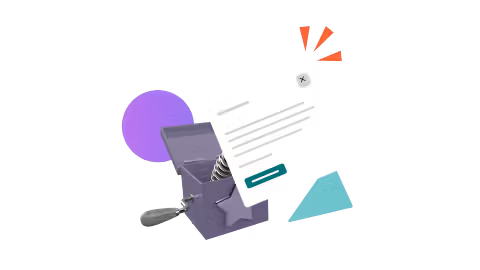Create a Confluence alert: our easy four-step guide
Share on socials
Create a Confluence alert: our easy four-step guide

Jump to Section
Jump to section
How to create alerts in Confluence
How to customise your alerts
Are users missing important updates on your Confluence pages? Here's how to keep them informed with Confluence alerts.
There might be a time when you want to ensure that users are aware of the nature of the content within a page. It could be that there is sensitive information within the page that shouldn’t be shared elsewhere. Or, perhaps you want to announce and congratulate your team on a success!
Whatever the reason, Confluence alerts are an excellent way to highlight necessary context and information. If you want to grab users' attention for multiple topics, read our guide on how to create interactive banners in Confluence.

How to create alerts in Confluence Cloud
Unfortunately, Confluence doesn’t offer a built-in Alerts feature but they are included in Mosaic: Content Formatting Macros & Templates.
Once you’ve installed Mosaic, you can follow these steps…
- Go to your Confluence page. Click the pencil Edit icon or type e to start editing your page.
- Type the /alert keyboard shortcut, then select the Alert macro.
- In the Alert type dropdown menu, choose to either make a custom alert or select one of the pre-made alerts. You can choose from the following pre-made alerts:
- Work In Progress
- Success
- Error
- Info
- Sensitive
- Warning
- Outdated
You can still modify the title and body text of the pre-made alerts if you want to. For custom alerts, type in your own title and body text, customise your alert, and press Save.

Customise your Confluence alerts
When customising your alert, your changes will automatically be shown in the preview box - so you can easily check that you're happy with your alert before publishing it. Additionally, you can preview your alert in both Light Theme and Dark Theme (Confluence’s dark mode).
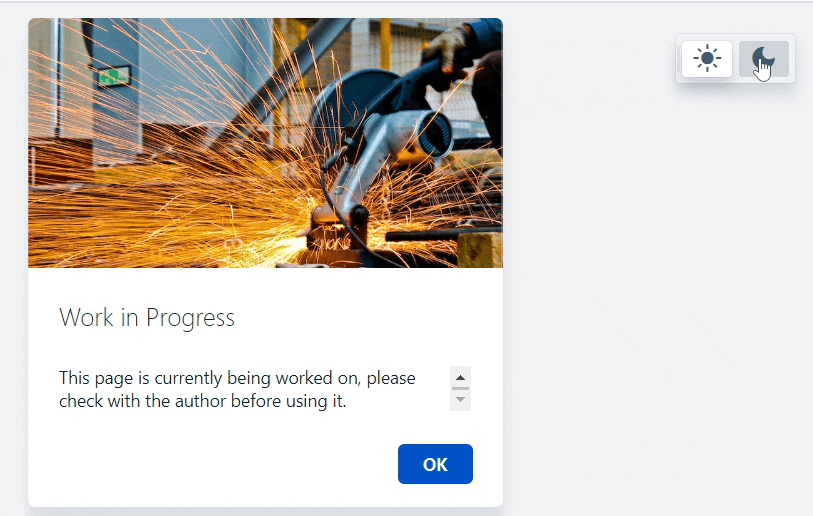
Choose whether you want it to be a Simple Alert or an Image Alert. Simple alerts are text pop-ups only.
For an Image Alert:
1. Click Add Image from the Alert creation screen.
2. Upload your own image to use. Or, type a keyword into the search bar and select your choice of image from a library of free stock images.
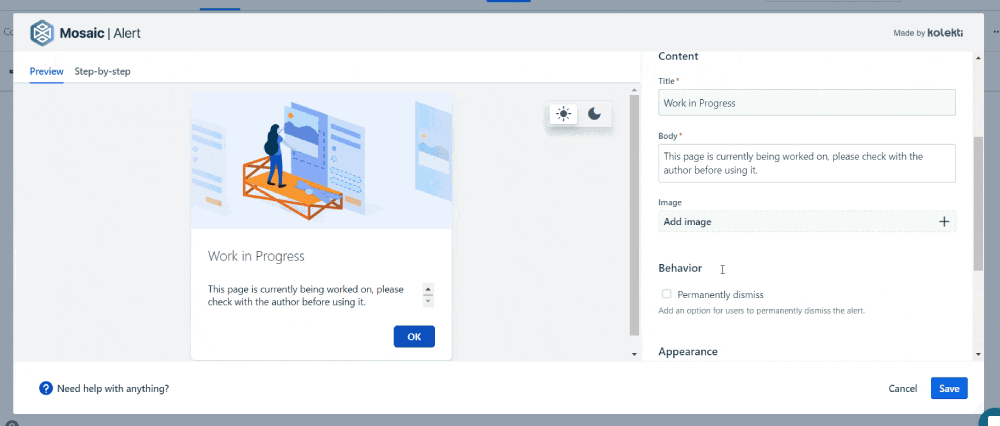
3. You can hover over your chosen image to bring up the options Change image, Crop and reposition, and Reset image.
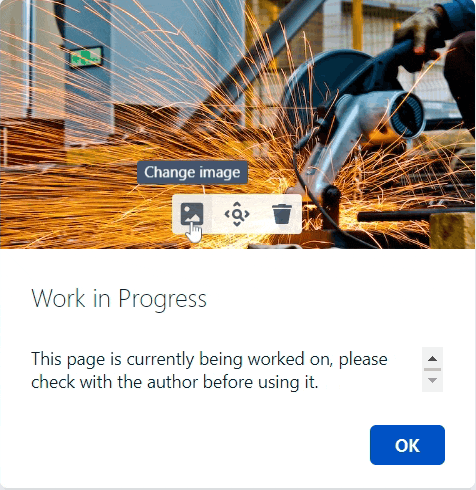
For all Alerts:
- Under the Behaviour section, toggle to allow users to permanently dismiss your alert after seeing it for the first time. This means that they won’t see it if they exit and re-enter the page in future.
- Choose a background colour. Select one of the default colours, or use the colour wheel by clicking the Select colour icon (it looks like a paint tin).
If your Confluence Admins have created a palette for an organisation with the brand colours, you can choose from this. Space Admins can also create team-specific colour palettes for local Confluence spaces.

- Select a text colour. Again, you can choose from the default colours or pick your own.
And there you have it - you're now ready to get the important information to your users quickly and prominently.
Keep your content transparent and reliable with Mosaic
Get instant access to alerts, backgrounds, cards, and more with your 30-day free trial.
Written by

Senior Product Marketing Manager
Zoriana has over 12 years of experience in marketing, with 6 of them in product marketing management. As a Senior Product Marketing Manager, Zoriana aims to ensure Kolekti's apps excel by understanding customer needs, solving their problems, and making Kolekti truly the best solution.