3 easy ways to share a Confluence page
Share on socials
3 easy ways to share a Confluence page
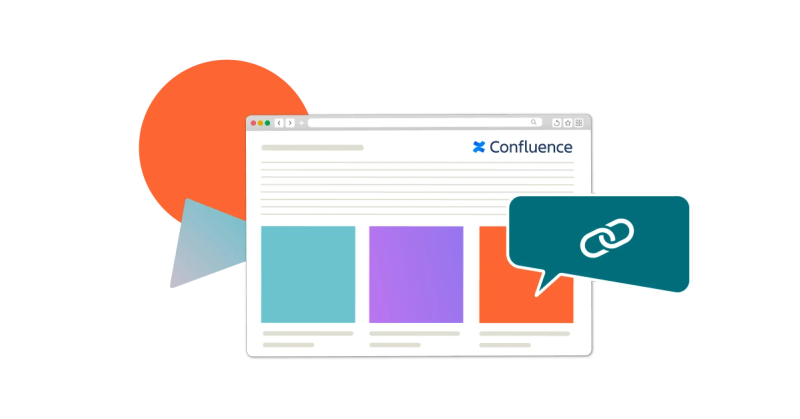
Jump to Section
Jump to section
When should you share a Confluence page?
How to share a Confluence page
Best practices for sharing Confluence pages
Whether you’re sharing content with internal users or external clients, we’ve got you. Discover three ways to quickly share Confluence pages.
You’ve created a handy new Confluence page, and you’re ready to share it with the world. But how? Thankfully, it’s easier than you might think!
Whether you want to share with other Confluence users, in a Slack channel, or publicly for all to see, follow our easy guide below to start improving your internal communication in Confluence.
Whether you want to share with other Confluence users, in a Slack channel, or publicly for all to see, follow our easy guide below to start improving your internal communication in Confluence.
When should you share a Confluence page?
As one of the best work collaboration tools, Confluence is the perfect place to share ideas and information with others. It’s a good idea to share a page whenever you need feedback, input, or to share news and updates.
Here are some examples of Confluence pages you might want to share:
Here are some examples of Confluence pages you might want to share:
- Meeting notes or agendas: Help users prepare ahead of meetings, and keep absent teammates in the loop.
- Knowledge base pages: Make your Confluence knowledge base content easily accessible for employees and/or customers.
- News and updates: Share important news and announcements from your company's Confluence blog.
- Feedback and reviews: If you’ve created a form in Confluence, share it with your customers or the wider organisation to get more responses.
How to share a Confluence page
Go to your chosen Confluence page, then click the Share button in the top-right corner.

From the Share dialog that pops up, you can share a page with Confluence users via Slack or make the page publicly shareable.
Share a page with other Confluence users
1. Add the names, teams, groups, or email addresses and an optional message.
2. Click Share.

Share a page via Slack
1. Click the Share in Slack tab.

2. If your Slack account isn’t yet connected, click to sign into Slack.
3. Choose your Slack workspace and channel, add a message, and then click Share.

Share a Confluence page publicly
1. Click to toggle Public link - this will let you share the page with anyone on the internet.
2. In the pop-up dialog, click Turn on to confirm.
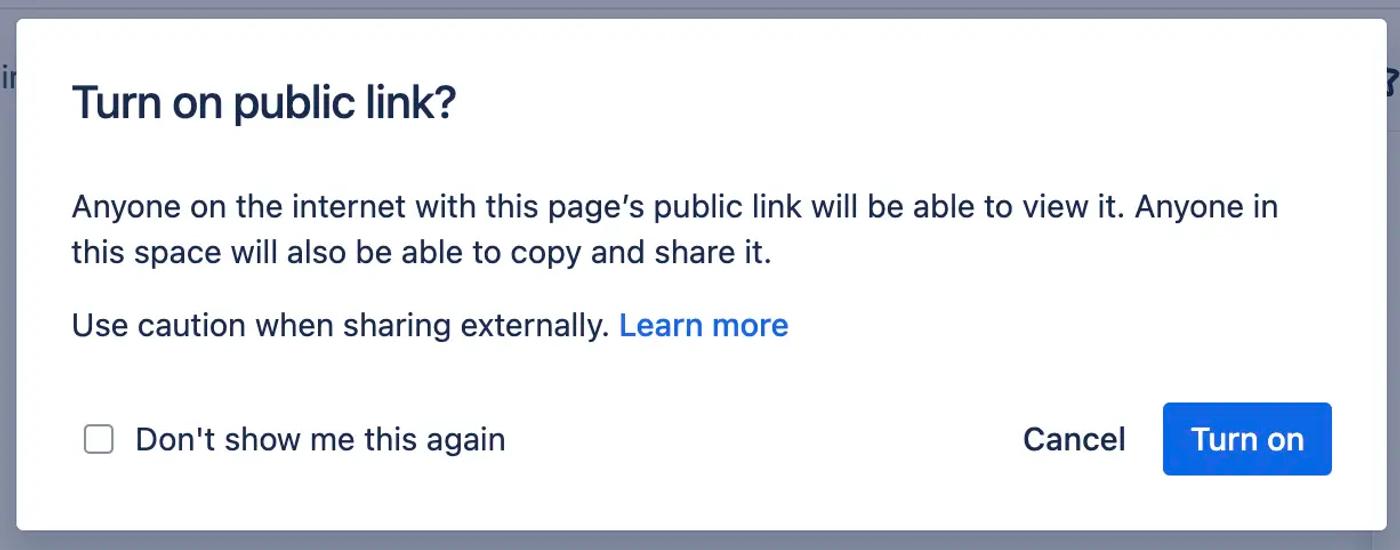
3. Click Copy public link and paste it wherever you'd like to share it.

Best practices for sharing Confluence pages
Sharing your pages is important for making information accessible to everyone - but it’s worth remembering some important rules:
- Only share with those you need to: Your company Confluence instance is likely to be full of sensitive information. Remember to check what’s on your page before sharing it, and make sure only those that need to see the information have access to the page.
- Give clear context: Add a message when sharing your page, or add extra context wherever you include its link. This helps users to better understand the information you’ve shared and ensure it doesn’t get missed.
- Regularly update shared content: If you’ve shared pages that lots of users will be looking at, such as pages in a knowledge base, it’s important to keep the information relevant and up-to-date. This limits misinformation and ensures everyone is on the same page.
Share more engaging Confluence pages
Maximise the effectiveness of your content with Mosaic: Content Formatting Macros & Templates. Discover Tabs, Button, Tooltip, Templates, and much more.
Written by

Senior Content Marketing Manager
With a 20-year career in content marketing, Simon has represented a range of international brands. His current specialism is the future of work and work management. Simon is skilled at launching content pipelines, establishing powerful brands, and crafting innovative content strategies.



