Two ways to create an FAQ in Confluence Cloud
Share on socials
Two ways to create an FAQ in Confluence Cloud
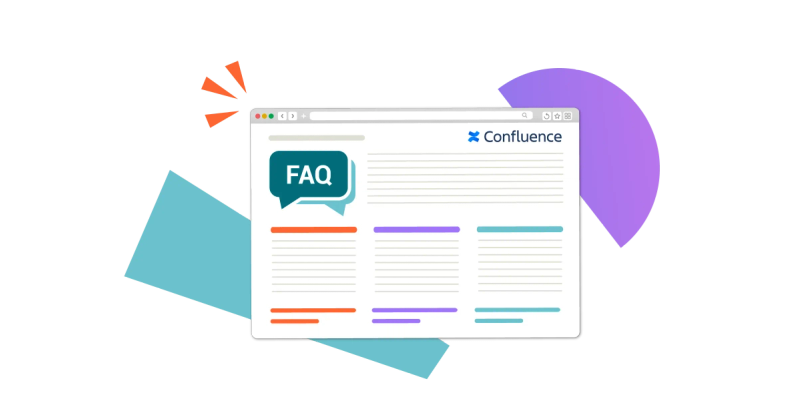
Jump to Section
Jump to section
Why create an FAQ in Confluence?
How to create an FAQ in Confluence Cloud
Combine Tabs and Advanced Expand for the ultimate FAQ solution!
Bring the answers straight to your Confluence users. We break down the different ways to create FAQs in Confluence.
Whether you’re onboarding new employees, supporting customers, or managing internal processes, providing quick and easy access to information is important. And if you’re using Confluence for knowledge management, a great way to give users answers is with a tidy FAQ section.
Let’s discuss when to use FAQs in Confluence, and the best ways to create one.
Let’s discuss when to use FAQs in Confluence, and the best ways to create one.
Why should you create an FAQ page in Confluence?
If you’re already using Confluence for documentation or for sharing information in another way, it makes sense to include frequently asked questions. Here are a few reasons why to create an FAQ page:
- Help users find answers faster: Because FAQs collect the most popular questions in one place, adding them to your Confluence space can make it easier to find those answers without wasting time searching.
- Improve brand image: Providing a list of FAQs can boost user perceptions of your company, showing that you understand and care about answering their questions and making their lives easier.
- Reduce the strain on support teams: By giving users access to answer their own questions, they’re less likely to need the help of customer support, which frees them up to address bigger issues.
How to create an FAQ in Confluence Cloud
To set up an FAQ, you need a structured way of presenting questions and answers to Confluence users that keeps the page tidy and clutter-free. With that in mind, read on for two different solutions and the pros and cons of each.
Option 1: Expand macro
The first option is a built-in macro. The Expand macro lets you add collapsible sections to your Confluence pages, which helps to keep your text neat and compact.
This macro is perfect if you want a quick and easy built-in Confluence solution for organising your FAQs.
This macro is perfect if you want a quick and easy built-in Confluence solution for organising your FAQs.
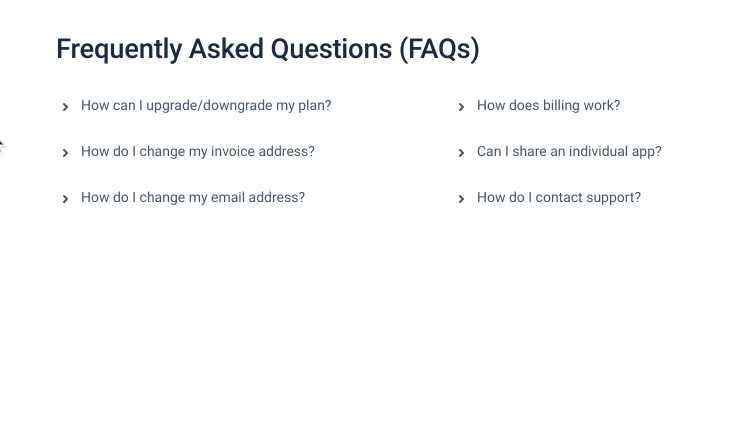
Benefits:
- The macro is built-in, making it quick and easy to add to your pages.
- You can use the Expand macro with Confluence layouts to stack FAQs side-by-side and take up less space.
Drawbacks:
- There’s no customisation options, meaning FAQs don’t stand out on the page and can be easily missed.
- You can’t embed images into Expand macros to provide extra context.
- Expand macros don’t close when another opens, which can clutter up the page more.
If you’re looking to make your Expand macros stand out more or embed images and other rich content, you can do that with Advanced Expand!
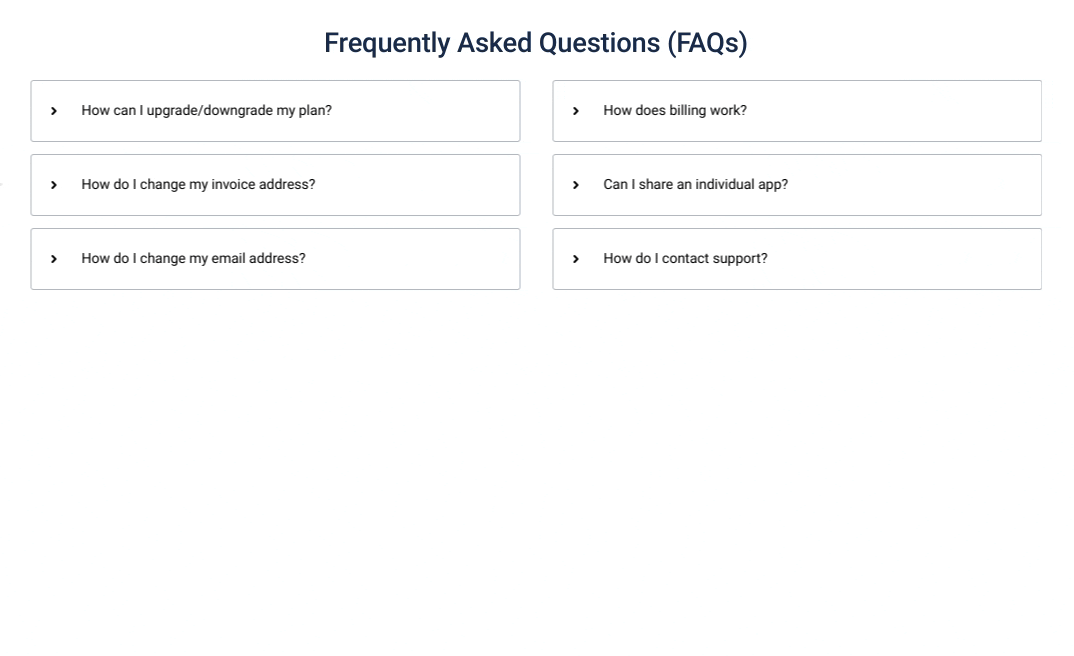
The Advanced Expand macro supports images, multi-coloured fonts, and can even be embedded in other macros, helping your FAQs to be more engaging and helpful. Get Advanced Expand as part of Mosaic: Content Formatting Macros & Templates today:
Option 2: Tabs macro
Your second choice is using Confluence Tabs which comes included with Mosaic. Rather than just creating collapsible sections on your page, you can tidy away your FAQs into handy little sections hidden from view until you click on a tab.
This macro is perfect for making your FAQs look more professional and organising them into relevant categories to make finding questions easier.
This macro is perfect for making your FAQs look more professional and organising them into relevant categories to make finding questions easier.
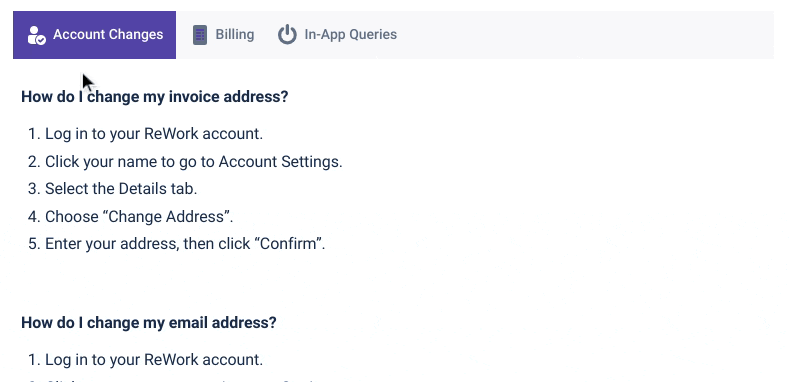
Benefits:
- It’s a really easy and quick way to organise FAQs into neat categories.
- Tabs are much more engaging and noticeable, helping users find answers quicker.
- You can customise tabs in a variety of ways, including choosing from different tab colours and adding icons to tabs, to make them look more professional and branded.
Drawbacks:
- Tabs come in a third-party app, meaning your admin will need to install it.
- It’s not free for Confluence instances of 10+ users (but you can try it free for 30 days).
Combine Tabs and Advanced Expand for the ultimate FAQ solution!
If you want to go all out, you can nest Advanced Expand macros inside Tabs to keep your FAQs as tidy and professional as possible.
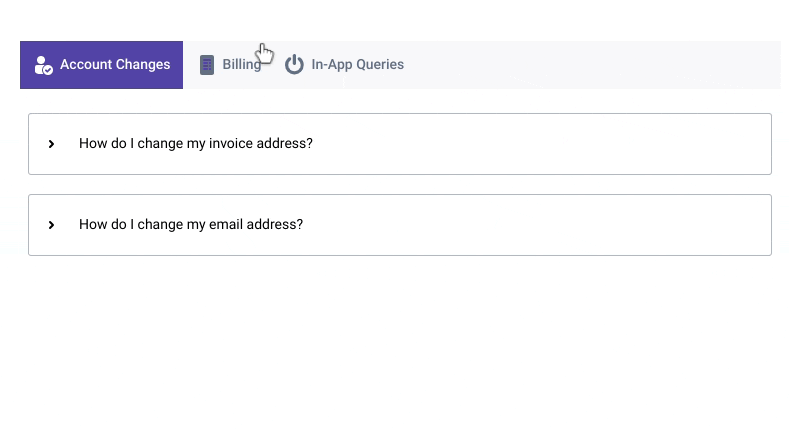
Get both Advanced Expand and Tabs - included with Mosaic for Confluence
Try it free for 30 days today!
Written by

Senior Product Marketing Manager
Zoriana has over 12 years of experience in marketing, with 6 of them in product marketing management. As a Senior Product Marketing Manager, Zoriana aims to ensure Kolekti's apps excel by understanding customer needs, solving their problems, and making Kolekti truly the best solution.



