How to create an engaging FAQ page in six simple steps
Share on socials
How to create an engaging FAQ page in six simple steps
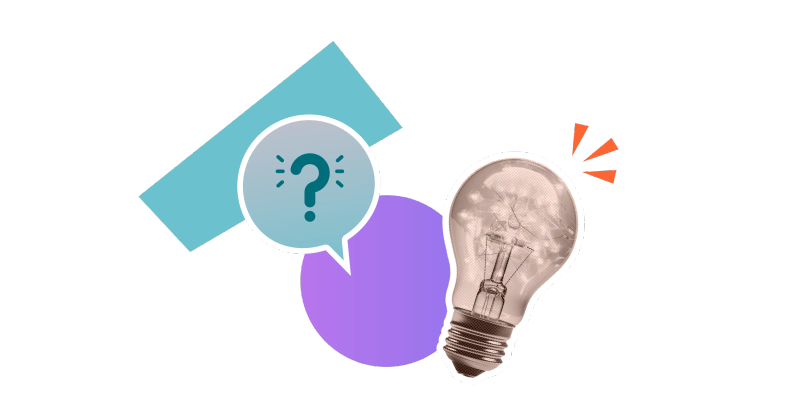
Jump to Section
Jump to section
What is an FAQ page?
What are some uses for FAQs?
How to create an FAQ page in 5 steps
Get those questions answered quicker. Here’s how to build an engaging FAQ page in just a few steps.
Are your support teams getting overwhelmed with the same old questions? It’s time for you to add an FAQ page!
Whether you want to strengthen your Single Source of Truth or boost your brand integrity, our six-step guide will help you create an engaging FAQ page that users will love.
Whether you want to strengthen your Single Source of Truth or boost your brand integrity, our six-step guide will help you create an engaging FAQ page that users will love.
What is an FAQ page?
The term 'FAQ' stands for 'frequently asked questions', which means the most popular questions that people have about a particular topic. Essentially, an FAQ page is a page that gathers all those questions and answers them in one easily accessible place.
FAQ pages don’t usually exist alone - they’re often included as part of a website or knowledge base. FAQ pages can be aimed at external customers or employees, depending on where the FAQ page lives.
FAQ pages don’t usually exist alone - they’re often included as part of a website or knowledge base. FAQ pages can be aimed at external customers or employees, depending on where the FAQ page lives.
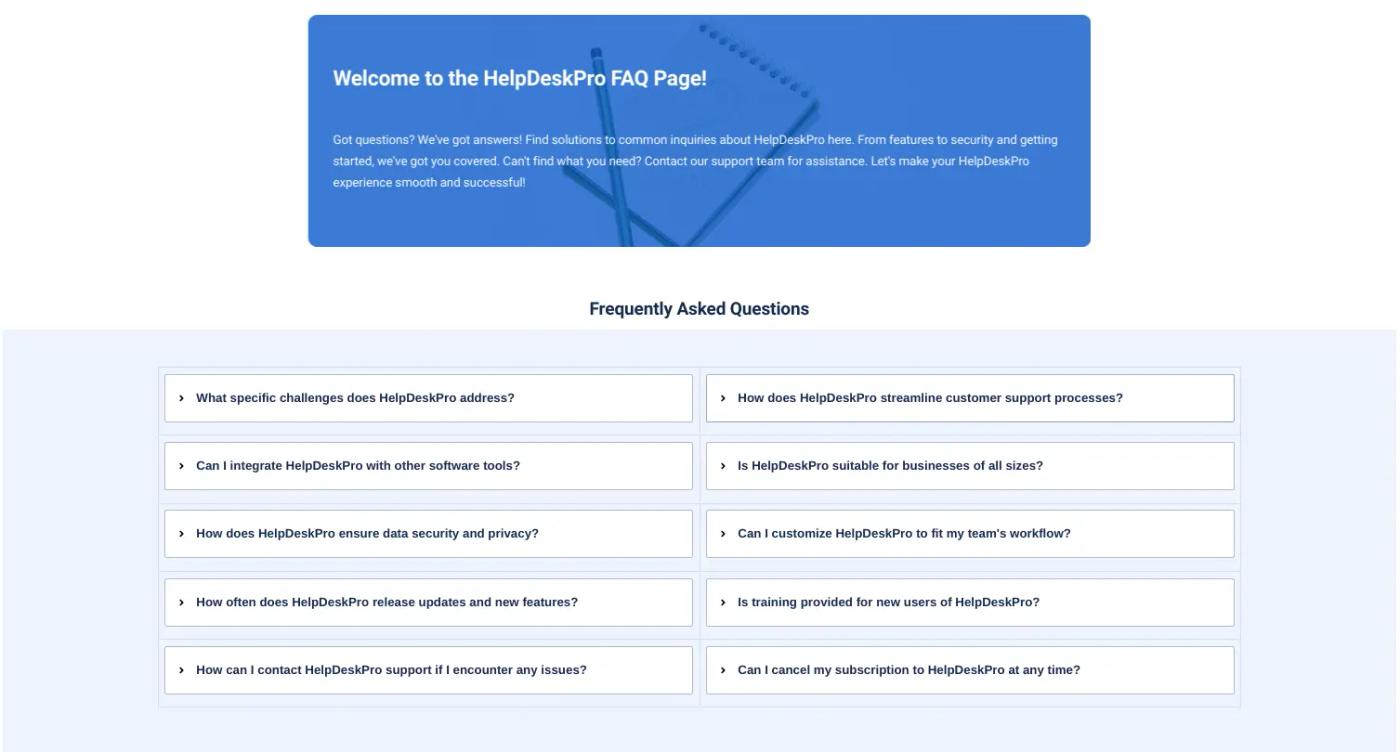
An engaging FAQ page created in Confluence
What are some uses for FAQs?
An FAQ is a great way to round up answers and they’re often included in knowledge bases.
Here are some times when an FAQ might be useful:
Here are some times when an FAQ might be useful:
- Onboarding new employees - provide answers to common questions about company policies, procedures, benefits, and tools.
- Customer support - give solutions to common technical issues, product features, and troubleshooting steps to reduce the load on the support team.
- Product launches and updates - provide information on the new product features, pricing, compatibility, and instructions to assist customers.
- Event planning - offer details on event schedules, registration processes, venue information, and other details to attendees.
How to create an FAQ page in 5 steps
1. Gather your frequently asked questions
Before you create a page, you need to decide which questions will live on your page. There are a few ways you can do this:
- Gather data from your support channels to understand which questions users ask most.
- Ask employees directly what questions they come across most frequently.
- Gather user feedback directly in Confluence using Forms for Confluence.
Once you’ve collected your list of questions, gather them in a document and write up a helpful answer to each so they’re ready to go. It’s a good idea to get input from several team members to ensure the answers are accurate and easy to understand.
Example FAQ question topics:
- Pricing - this can include information about pricing tiers, ways to pay, credit options, and invoicing.
- Getting started - this includes information about getting set up with a particular tool.
- Account - this includes information about how to manage an account, including changing account details, upgrading, and authentication.
- Data/security - this includes information about how a user’s data is stored and used, as well as any particular security accreditations.
- Delivery/returns - this includes information about physical products, such as lead times, shipping costs, and the returns process.
2. Create a page in your chosen space
Once you've gathered all your questions and answers, it’s time to create your page! Navigate to your website or knowledge base platform (we recommend Confluence), then create a new page.
3. Lay out your FAQs
The key to a successful FAQ page lies in its structure. Otherwise, it’s unengaging and hard to find the right answer. We don’t recommend laying it out like this:
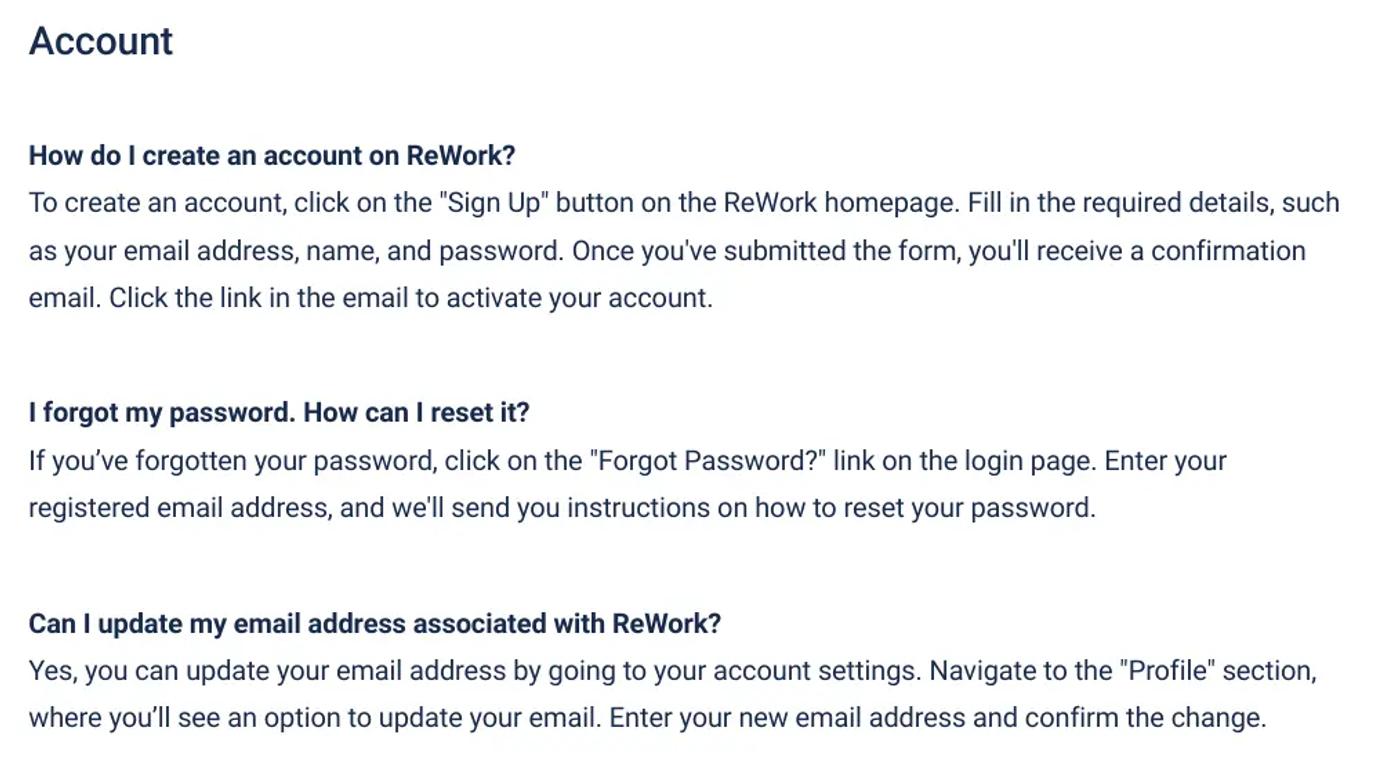
Here are a few examples of how to structure your FAQs using built-in and third-party Confluence macros and features.
Example 1: Columns
A simple way to organise your FAQs is with layouts featured in Confluence.
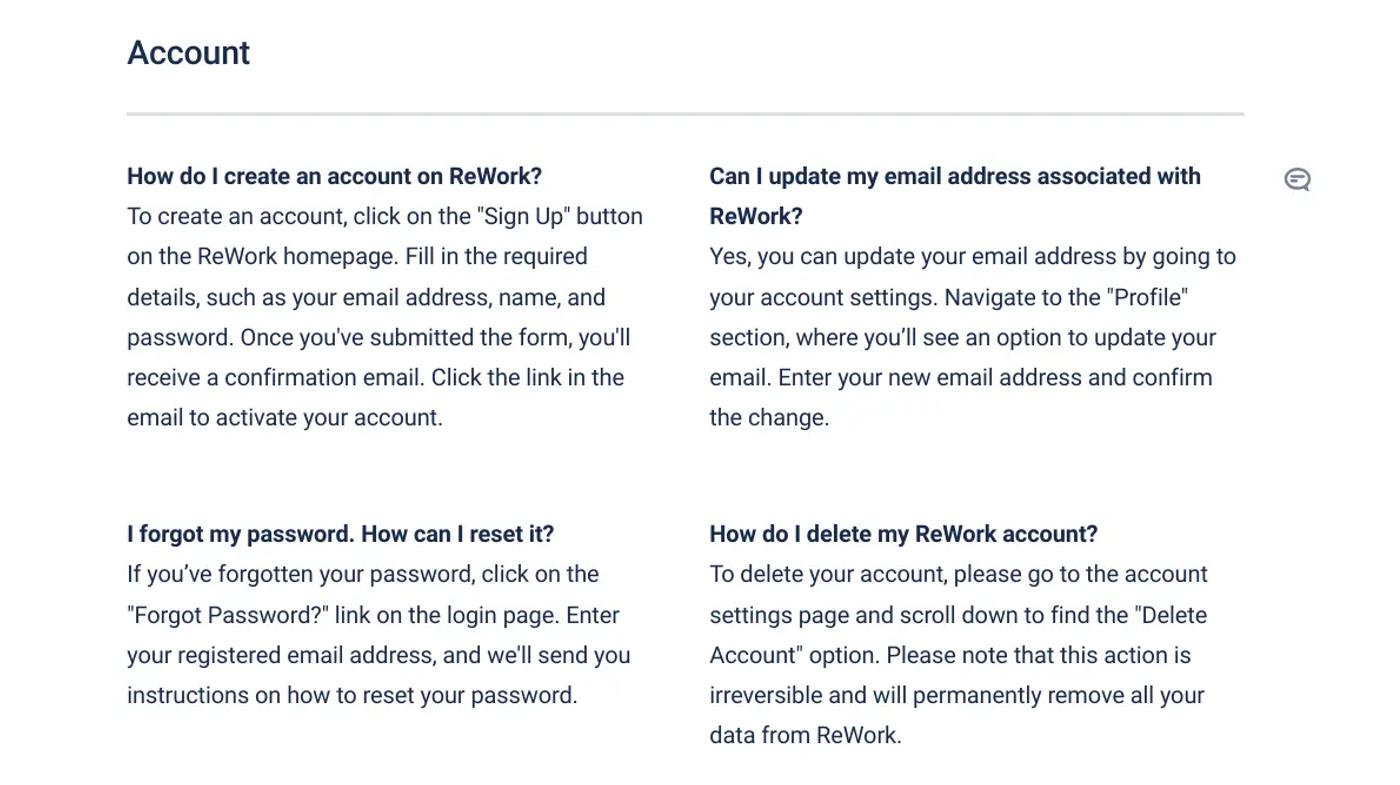
Example 2: Expanding sections
To keep your FAQs organised and to save some space on the page, you can use collapsible sections.
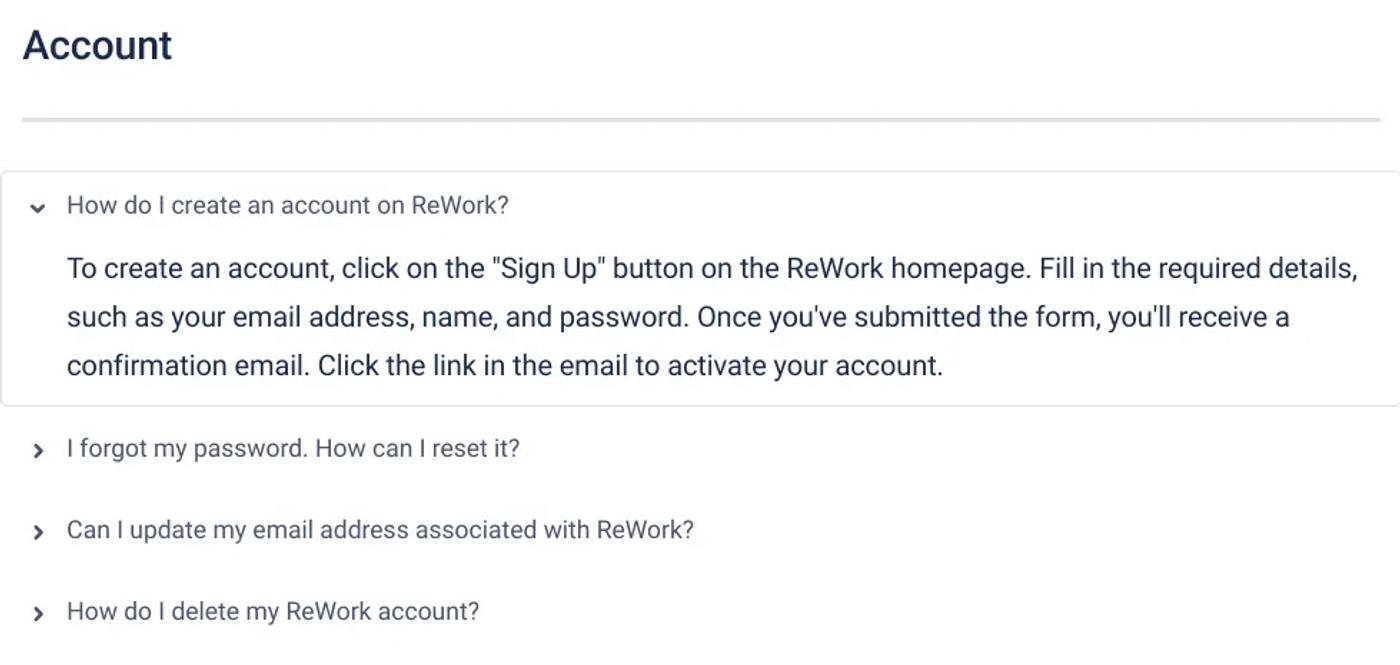
Simply add a collapsible section for every question in your FAQ, then add the questions and answers to the assigned sections.
Example 3: Tabs
The best way to organise your FAQ content is by using tabs. This saves you even more space than collapsible sections because you can organise your FAQ categories, too.
You can even combine tabs with collapsible sections to keep the page as neat as possible.
You can even combine tabs with collapsible sections to keep the page as neat as possible.
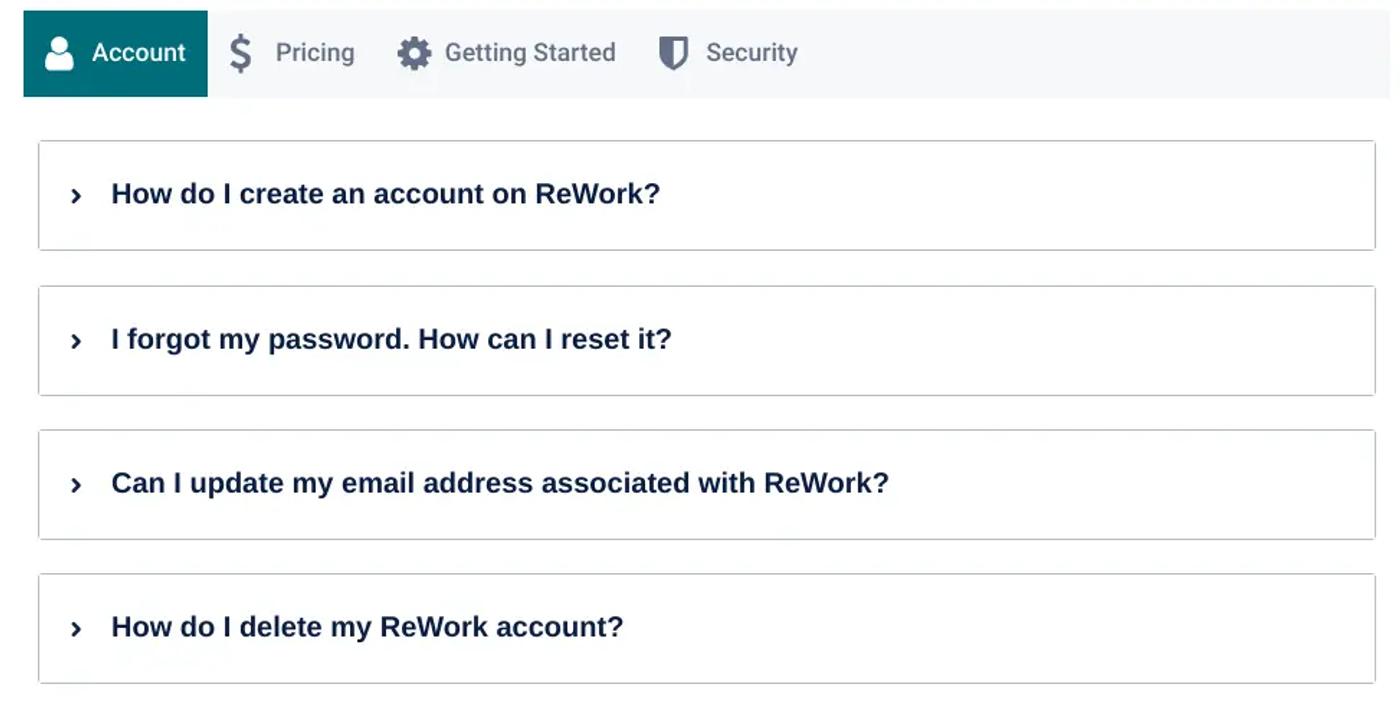
5. Promote your FAQ page
Nobody will know your new page exists if you don’t share it. Here are some things you can do to publicise it:
- Link to your new page in other well-visited pages in your knowledge base.
- Share your FAQ page with your Customer Support team to pass along to customers.
- Add it to your customer onboarding so users never miss it.
6. Keep your page updated
As your company changes and your products/services develop, your FAQs will, too. Be sure to schedule regular checks. We suggest looping in technical and support teams so they can confirm if everything is still up-to-date and recommend changes where needed.
Create a Confluence FAQ page in seconds with our template
Answer burning questions and save users time. Our template, created using Mosaic: Content Formatting Macros & Templates, makes finding the right answers a breeze.
Related Content
Read moreWritten by

Content Marketing Manager
As an experienced Content Marketing Manager, Holly focuses on educational, accessible guides that help users understand their tools better and get more out of their workday.
Related Content
Read more


