How to create a Confluence ITSM runbook: 4-step guide
Share on socials
How to create a Confluence ITSM runbook: 4-step guide
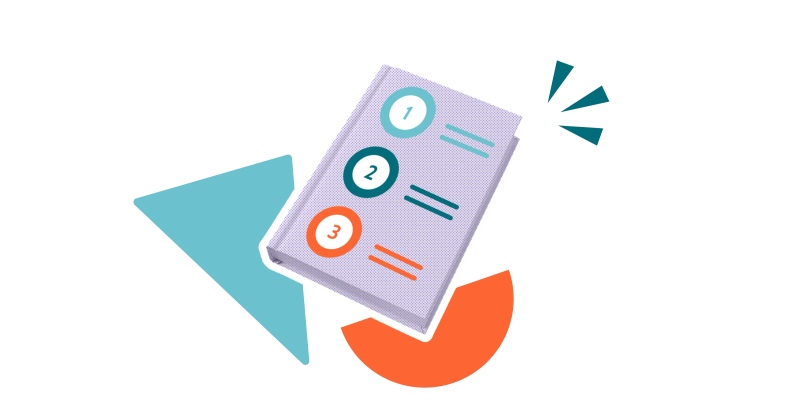
Jump to Section
Jump to section
What is an ITSM runbook?
What are the benefits of using ITSM runbooks?
How to create an ITSM runbook in Confluence
Boost the effectiveness of your ITSM team! Set up multi-step ITSM runbooks in Confluence with our handy guide.
Are your ITSM teams struggling with inconsistent, inefficient, or slow responses? ITSM runbooks are the answer. Whether you already have a range of runbooks that are inaccessible, or you’re completely new, Confluence will help you pull them together and make them easier to find.
What is an ITSM runbook?
An ITSM runbook is a step-by-step guide for handling specific IT service management (ITSM) tasks, problems, or incidents. No matter who uses the runbook, the steps are followed in the same standardised order, which helps improve the efficiency of routine IT operations.
What are the benefits of using ITSM runbooks?
- Better consistency. Runbooks help team members to perform tasks the same way every time, which reduces errors and variability. This helps you to maintain a high-quality service and ensure compliance with company regulations.
- Improved incident responses. When incidents happen, teams can use runbooks to follow pre-defined steps, which ensures a faster and more efficient response. This streamlines troubleshooting, reduces downtime, and improves the satisfaction of end users.
- Greater knowledge retention. Runbooks are great at capturing information and processes. This improves institutional memory, which means that knowledge stays within the organisation, even when experienced staff leave or move to other roles.
If your company already uses Confluence, it makes sense to bring your ITSM runbooks into your Confluence knowledge base.
How to create an ITSM runbook in Confluence
It’s easy to build a branching, guided ITSM runbook in Confluence Cloud, but you’ll need the help of Guided Pathways for Confluence! Read on and we’ll help you install it at the right moment.
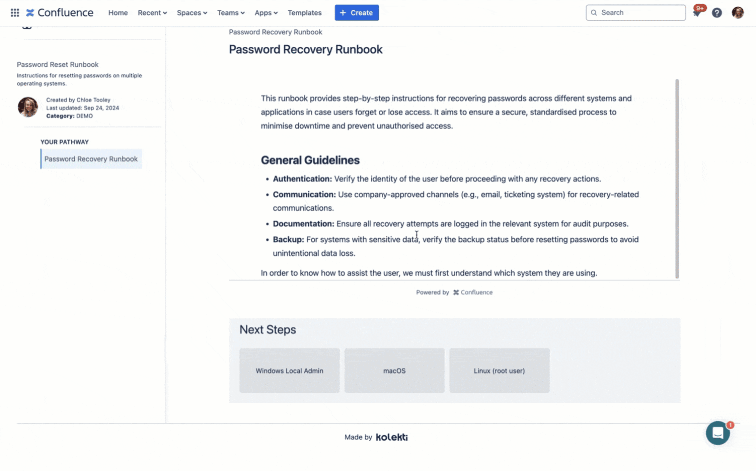
Guided Pathways makes it easy to create branching runbooks and more
Step 1: Plan the structure of your runbook
Planning your ITSM runbook before you create it will help you understand how each page connects to each other, saving you time further down the line.
Begin with the basics and gradually introduce more detailed information to create a smooth, logical progression.
Here’s an example structure we created using a Confluence Whiteboard for a basic password reset runbook. It branches into three different sets of steps based on the user’s operating system:
Begin with the basics and gradually introduce more detailed information to create a smooth, logical progression.
Here’s an example structure we created using a Confluence Whiteboard for a basic password reset runbook. It branches into three different sets of steps based on the user’s operating system:

Step 2: Create your pages in Confluence
Now you've done some planning, it’s time to create a page for each step in your runbook.
- Find the space you’d like to house your ITSM runbooks. You can use an existing space or create a new Confluence space, whichever makes the most sense to you.
- Click the blue + Create button and then click Page.
- Create the first page of your runbook, then click Publish when you’ve added the content.
- Create a new page for every step of your runbook.
Here’s an example of one page:

Step 3: Use Guided Pathways to pull it all together
It's time to create your ITSM runbook with Guided Pathways for Confluence. Guided Pathways lets you pull together pages into branching multi-step runbooks, guides, and more.
2. From the Confluence space containing your ITSM runbook pages, select Apps > Guided Pathways. This will take you to the app homepage.
3. Click Create a Guide.
4. Add your runbook's title, category, and description. Then click Create.
5. Create your first step and enter a step name in Step Title.
6. Link to your first Confluence page by clicking Link a Confluence Page.
7. Press + > in the left sidebar to create a new child page (this links the pages together).
8. Give your child page a name in Step Title, choose what will show on the previous page's button in Button Text and link to the Confluence page associated with the next step in your guide.
9. Repeat this for all the pages in your ITSM runbook, adding extra child steps to create a new branching choice.
10. When finished, click Publish in the top-right corner to make your guide available to other users.
Follow the steps with our gif below:
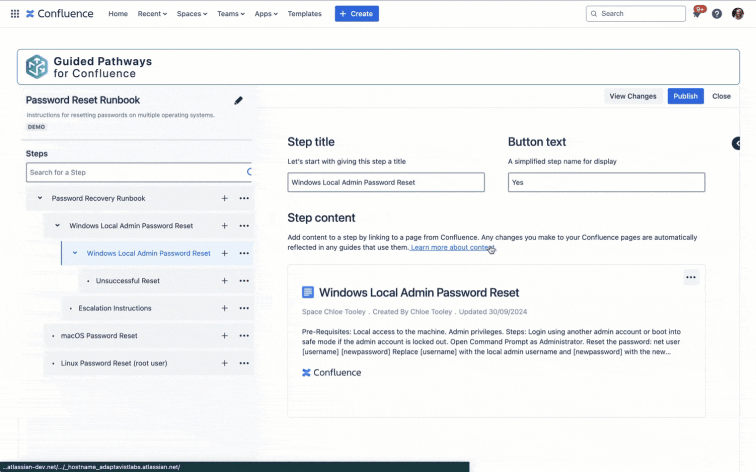
Step 4: Share your new ITSM runbook!
When you’re ready for teams to use your Confluence runbook, make it easily accessible in places that make sense.
You can either share the guide in-app by clicking the Share icon from the Guided Pathways homepage (below), or by copying the URL of the guide and pasting it anywhere you like!
You can either share the guide in-app by clicking the Share icon from the Guided Pathways homepage (below), or by copying the URL of the guide and pasting it anywhere you like!

Create ITSM runbooks, sales scripts, and more in Confluence
Guided Pathways makes it easy to build step-by-step guides from your Confluence pages. Improve team efficiency today!
Related Content
Read moreWritten by

Technical Product Marketing Manager
With over a decade of digital marketing expertise, Daniel is the Product Marketing Manager for Kolekti's latest Confluence app, Guided Pathways. He excels at taking products to market, capturing customer feedback, and transforming them into actionable insights for product enhancements.
Related Content
Read more


