How (and why) to add stock images to Confluence pages
Share on socials
How (and why) to add stock images to Confluence pages

Jump to Section
Jump to section
What are stock images?
Why use stock images in Confluence?
How to add stock images to a Confluence page
How to quickly add stock photos to Confluence macros
It’s not just words that make an impression. Find out why you should add stock images to your Confluence pages - and how to do it.
Your web page could have the most interesting and helpful information in the world, but if there are no images - or worse, bad images - it’s going to be hard for people to want to keep reading. They might even lose trust in your brand. Read on to find out how to add stock images to Confluence pages - and why you should.
Want some other easy ways to improve your content? Don't miss our tips to improve your Confluence instance guide.
Want some other easy ways to improve your content? Don't miss our tips to improve your Confluence instance guide.
What are stock images?
Stock images are photos or illustrations created by professionals that you can licence to use in your own projects. You can browse these images on dedicated websites and purchase the rights to use the images in personal or commercial work. Some websites even offer stock images for free.
Why use stock images in Confluence?
Images can help illustrate concepts and break up text-heavy content, making Confluence pages more engaging.
Stock images are beneficial because they:
- Make pages look more professional: High-quality stock images help your Confluence pages look polished. This is particularly important for external-facing spaces such as a Confluence customer knowledge base. It can help improve users’ perceptions of your company.
- Help create a consistent look: Because it’s relatively simple to find stock photos and illustrations with similar styles, you can easily create consistent Confluence pages that are cohesive and boost brand recognition.
- Are time and cost effective: Thanks to stock images, you can create visual pages even if you don’t have the budget to hire a photographer or graphic designer.
How to add stock images to a Confluence page
If you don’t want to pay for your stock photos, we recommend using Pexels. Pexels is a library of free stock photos and royalty-free images.
1. Search for the image you want using Pexels.
2. Click on it and choose ‘Free Download’.
3. Go to your Confluence page and click the pencil (edit) icon in the top-right corner.
4. Click the image icon in the top toolbar, then select your new picture and click ‘Open’.
2. Click on it and choose ‘Free Download’.
3. Go to your Confluence page and click the pencil (edit) icon in the top-right corner.
4. Click the image icon in the top toolbar, then select your new picture and click ‘Open’.

How to quickly add stock photos to Confluence macros
With Mosaic: Content Formatting Macros & Templates, the Pexels stock image library comes built in. This means you can easily search and insert stock images to visual macros within Confluence, which helps reduce your context switching.
Simply install Mosaic and follow the steps below to add stock imagery to Confluence backgrounds, Confluence advanced cards, Confluence interactive banners, and Confluence alerts.
1. Go to your page of choice in Confluence and click the pencil ‘Edit’ icon in the top-right corner.
2. Start typing the macro’s shortcut and click on the dropdown menu. The shortcuts are /advanced cards, /alert, /background, and /interactive banner.
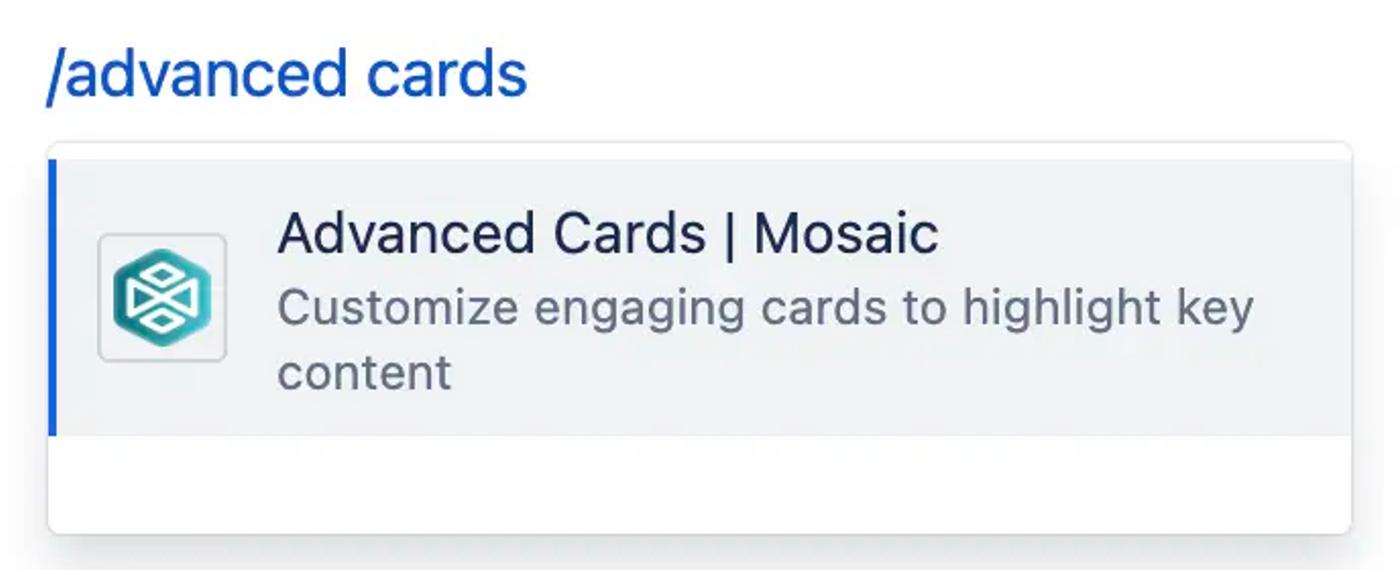
Tip: If you’re updating an existing macro on your page, click on the macro and select the pencil icon.
3. In the macro editor, click ‘Select Image’. This will take you to the stock image library. Type in a term and click on an image in the library to add it to your macro.
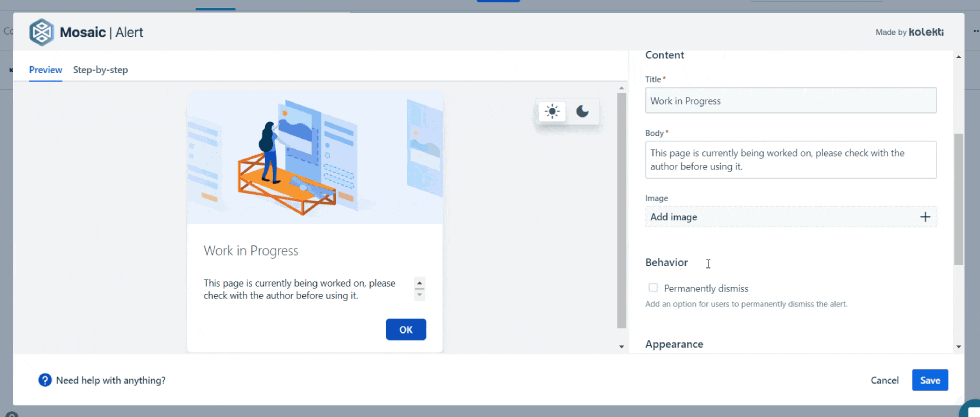
4. Finish editing your macro and click ‘Save’. Then click ‘Publish’ or ‘Update’ in the top-right corner to see the stock photo in your macro.
There you have it - now you can add high-quality images to your Confluence pages with ease.
There’s more to Confluence pages than you think with Mosaic. Discover what you can achieve today:
Related Content
Read moreWritten by

Senior Product Marketing Manager
Zoriana has over 12 years of experience in marketing, with 6 of them in product marketing management. As a Senior Product Marketing Manager, Zoriana aims to ensure Kolekti's apps excel by understanding customer needs, solving their problems, and making Kolekti truly the best solution.
Related Content
Read more


